 My Super Facility
My Super FacilityTo participate, click on your yellow toolbox to open it.
Then click on the My Super Facility icon in the far left column to open it.

You will then see a window like this one:
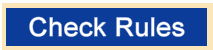 Clicking on Check Rules[/color] will give you a brief description of the Rules.
Clicking on Check Rules[/color] will give you a brief description of the Rules.
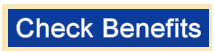 Clicking on Check Benefits will tell you what the benefits of a super facility are.
Clicking on Check Benefits will tell you what the benefits of a super facility are.
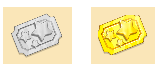 A grey or yellow ticket showing below the super facility icon is related to the Farm Pass feature. A yellow ticket means you earned a reward in Farm Pass to increase the super facility products.
A grey or yellow ticket showing below the super facility icon is related to the Farm Pass feature. A yellow ticket means you earned a reward in Farm Pass to increase the super facility products.
 Click on Upgrade a Facility top left of the window and your facility for the week will be selected for you at random.
Click on Upgrade a Facility top left of the window and your facility for the week will be selected for you at random.
You can not pick what facility you want. A coin facility or a Farm Cash facility that you own could be selected.
This example is the Turbo Fish Farming Plant:
Next, you need to make products in your super facility. You could start making products either by opening the facility on the farm or by starting them in that facility in your Facility Manager.
If you use the Facility Manager and only wanted to see your super facility you could click on the funnel icon and set it to only show your super facility(s) as shown below.

When you make the products in your super facility you will immediately have products available to sell.
To check what you have for sale and what you have sold/earned open your Tool box and click on the Super Facility icon.
Example:
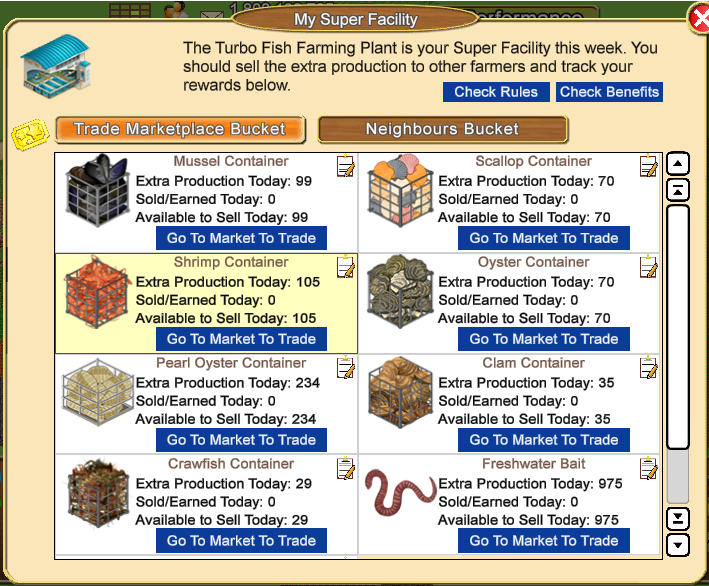
The Information in Each product box shows you your extra productions today, what you have sold/earned and what you have available to sell. The amount showing as "Available to Sell Today" is what you can sell or give to another farmer.
 The SMALL Notepad in the upper right corner of each product box when you mouseover it, tells you your totals for extra production and sold/earned for the week.
The SMALL Notepad in the upper right corner of each product box when you mouseover it, tells you your totals for extra production and sold/earned for the week.
There are two sections to this window Trade Marketplace Bucket and Neighbours Bucket. Click on each section to see how much you have to sell at Marketplace or to Neighbours.
To sell your Trade products either click on the Go to Market to Trade button or use the Map icon to go to the Trade Marketplace.
If you have never sold to another farmer before please read Buying and selling between farmers for detailed instructions on how to sell.
To sell to a Farmer you can see online in the game:
- Click on their avatar and then click on Sell products to xxx
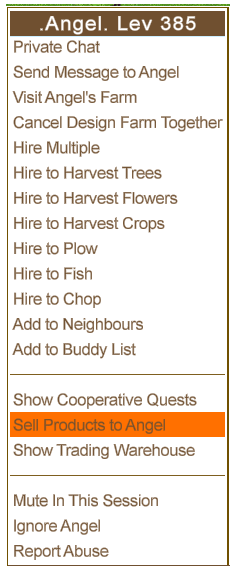
- Your Sale offer window will open. To sell super facility products, click on the drop down arrow to see the list, and click on Extra Products from Super Facility to change to that category, as shown below.

- The little notepad towards the bottom can be clicked on and allows you to send a message with your sale.
When you receive a sale offer yourself, you will see the same notepad when you review the offer.
This allows you to send a message back to them when you accept or reject the offer.
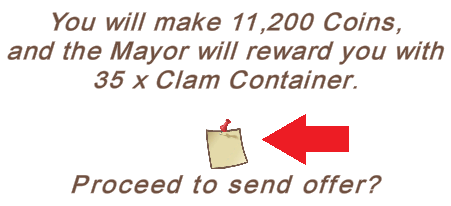
- Category: To sell Super Facility Products this must be changed to Extra Products from Super Facility
- Product : Click the drop down arrow to choose the product you want to sell.
- Quantity will always be all your stock, you can not change this.
- Mark Up: Clicking the drop down arrow allows you to choose your price anything from Free all the way up to 50% above market price. Remember even if you give them away for free you will still earn each one back as a gift from the Mayor.
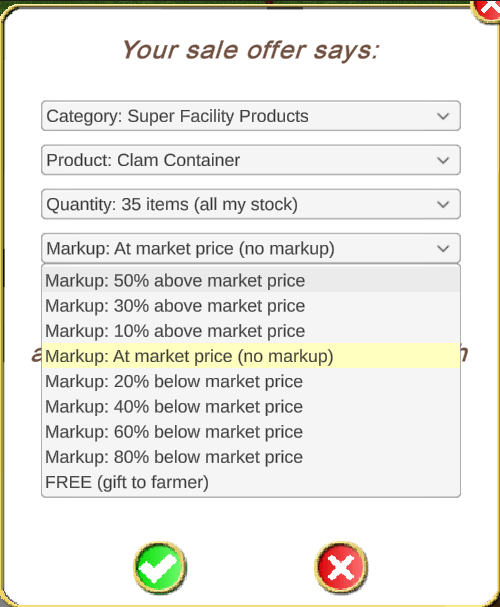
When you have made your selections click the green check mark to send the offer.
If your offer is accepted you will see a message of thanks, like this:
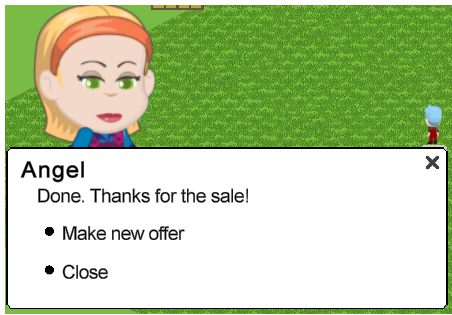
You can if you wish click on Make new offer and change the category from super facility products to regular products like crops trees, flowers, fish, animal products and offer them that sale as well as long as you have not already sold them some.
There are some circumstances when the farmer will not receive the sale offer:
If someone has already sent them an offer which they are viewing you could see:
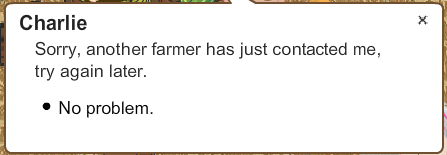
In this case you can wait a while and try again.
If the farmer you send to is selling to the mayor at market you could see:
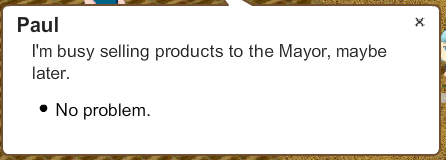
If the farmer you send to is working facilities you could see:
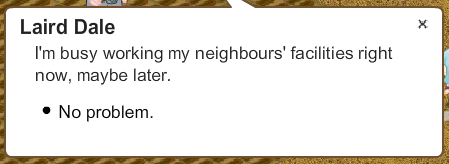
If the farmer you send to is hiring you could see:
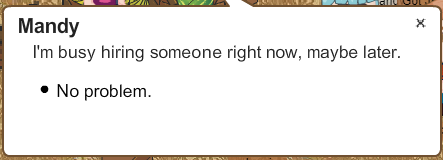
You can only sell one Super Facility Product and one Regular product to each farmer.
If you have already sold them something today and you try to sell them something, you will see a pop up like this one:
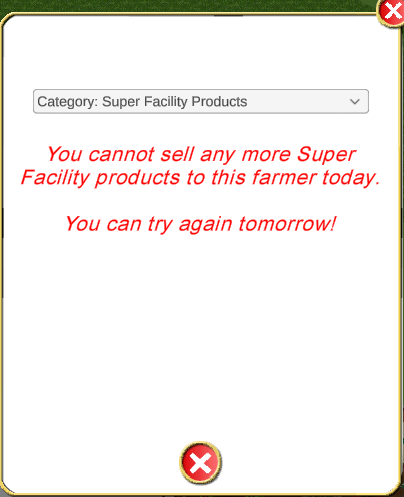
If you try to sell the same product to several users at the same time, the first one that accept the offer is the one that get the products, the rest will see:
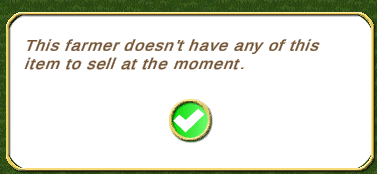
To sell to a Neighbour: You have 2 options.
You could look for their picture in your neighbours bar.
If they have a green dot on their picture you can click on their picture and then click on Sell Products to xxx without having to meet up with them.
You must both be showing online for this to work.
OR you can meet them on your farm or their farm or any other place where you can see each other.
You must have them on YOUR Neighbours List to be able to sell Neighbour Buckets to them.
They must have YOU on THEIR Neighbours List if they want to sell Neighbour buckets to you.
For the Sell Products to xxx option, when you have sent your offer they will see it wherever they are and once accepted you will see a message of thanks.
To help you find which of your Neighbours are online you can order your Neighbours bar by
Online Status.To do this, click on your own picture or any picture in the Neighbours bar and then click on Order by Online Status.
All your Neighbours that are online will show with a green dot on their own picture in the Neighbours bar. The arrows in the Neighbours bar will let you scroll the bar to view more neighbours.
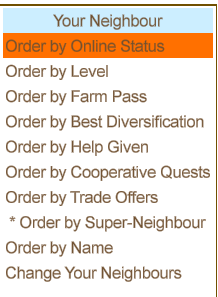
If your neighbour has just come on line and they are not showing as on line you can use the Refresh Online Statuses. Click on any picture in the Neighbours bar, scroll to the top and and click on Refresh Online Statuses.
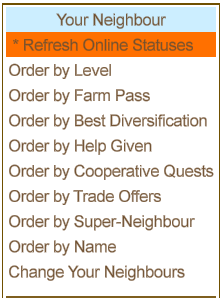
At the end of each day all unsold products on each bucket are lost and the buckets start filling again the next time you start productions on the Super Facility. Each day starts at 12:00AM and ends at 11:59:59PM at YOUR local time.
NOTE: You can buy as many products from super facilities as you are offered as long as the sales are from different farmers.
This does NOT impact your Buying Limit for buying things like crops, fruits, flowers etc
When the week is over and you next open your Super Facility in the Tool box you will see something similar to this:
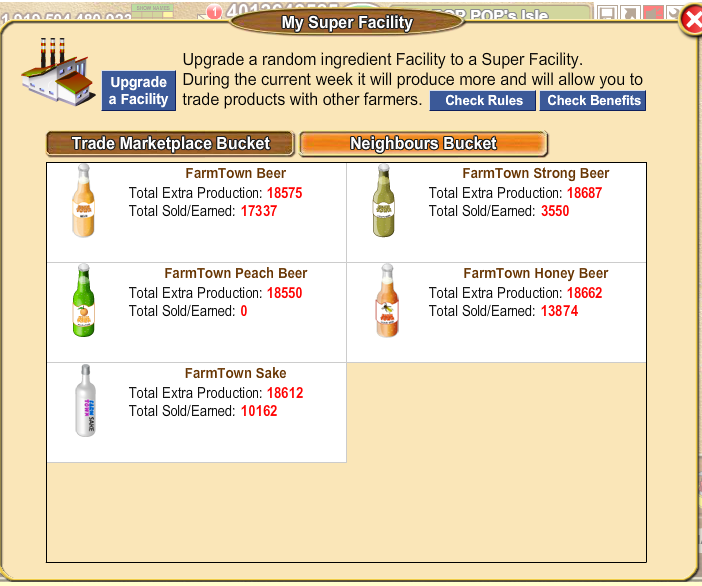 The numbers in red
The numbers in red for each product are your Total Extra Production and Total Sold/Earned for the week.
you will need to open your Super Facility Manager and click on
Upgrade a Facility to get your new super facility for the week, then start making products in your new super facility in order to sell them to other farmers.
As of May 2019 A Trading Warehouse was added.
You can put your super facility goods and regular goods into your Trading Warehouse for sale for both neighbours and strangers.

For information about the Trading Warehouse click on
What is the Trading Warehouse?
For information on how to use the Warehouse click on
How do I use my Trading Warehouse?