 How to Sell from Storage or your My Gifts section at The Trade Marketplace
How to Sell from Storage or your My Gifts section at The Trade Marketplace
How to Sell from Storage or your My Gifts section at The Trade Marketplace
Storage (Harvests & Products section)
Gifts that are in your My Gifts section of your Gift Manager
Storage (Items section)
Selling what is in your Storage or in your My Gifts Section of your Gift Manager can be done at Market
Please use the Trade Marketplace (Sell and Buy) if you only intend to sell your products or when you intend to buy/trade with other farmers.
You can sell at the Job Marketplace (Work and Hire) but that Market is intended for those looking to hire workers and those looking for work, so if you don't want to do those, it would be better to go to the Trade Marketplace where you are less likely to be hired.
How to go to the Trade Marketplace and open your Market window to sell:
Click on the Map icon bottom right of your game bar.
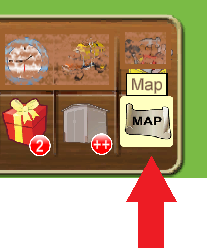
You will see several options, click on the Trade Marketplace and you will be taken to that Market.

When you arrive you will then see a message from Tom.
Click on "I want to sell my harvests or gifts" to sell your products items or gifts.
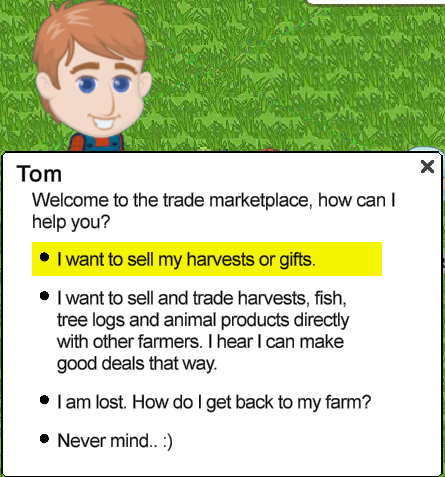 - "I want to sell and trade....." shows you some information on how to trade with other farmers.
- "I am lost...." closes the message and also takes you back to your farms.
- "Never mind." just closes the message and you remain at market.
In the second message that shows after you click on "I want to sell my harvests and gifts..." , you can click on "OK. Show me your prices" which will open your Market window giving you access to sell harvests, products, gifts and items.
This message has a timer, if you do not click on "OK. Show me your prices" your storage will automatically open when 10 seconds has passed.
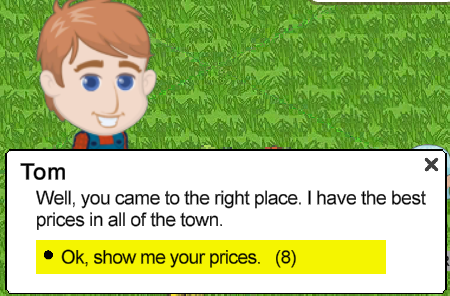
When your Market window opens, at the top you will see 3 named sections which are Storage, Gifts, Items.
The name of section that you are viewing will have an orange background, the other 2 will have a brown background. In the image below Storage is being viewed:

To view a different section just click on the name of it and that sections name will change to an orange background.
NOTE: If you closed either of Toms messages, you can start over by clicking on Tom the NGP (non game player) who is always located in the same place at the Trade Marketplace with the "Welcome to the Marketplace..." message above his head.
This is what he looks like at the Trade Marketplace.
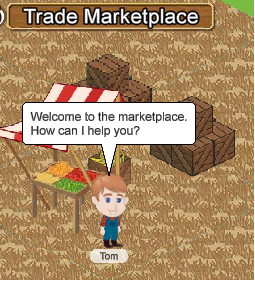
 To be able to see the items Tom stands next to in the picture, you would need to have things like decorations, buildings, ground cover and tools showing in your preferences. To be able to see the items Tom stands next to in the picture, you would need to have things like decorations, buildings, ground cover and tools showing in your preferences.
When you are used to where Tom is located in either Marketplace you won't need to show those items.
How to Sell Harvests & Products:
Go to the Trade Marketplace.
When you arrive you will then see a message from Tom.
Click on " I want to sell my harvests or gifts" which opens your Market Window.
To sell harvests and products, make sure that the Storage button has an orange background. If it is not orange click on it to view that section.
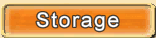
This is your Harvests and Products section of Storage, where harvests from working farms and products from facilities are.
Example of a farmers Harvests & Products:
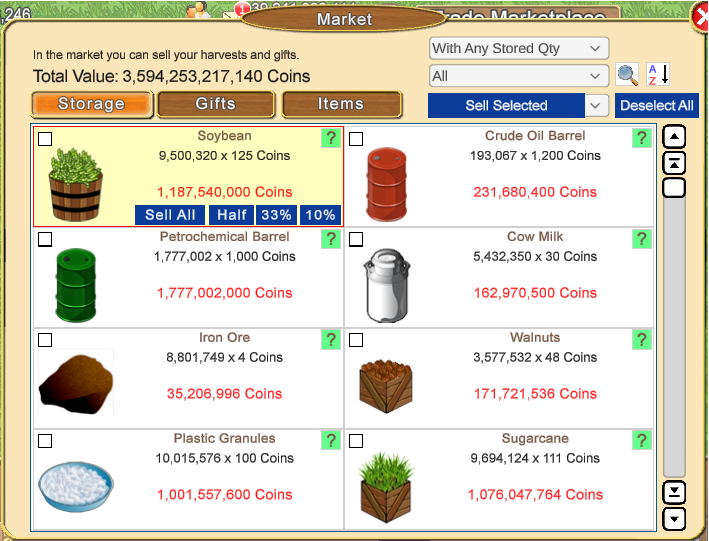
Top left of the window you can see the Total Value of what this farmer has in their Storage section.
Top right of the window are some filters and a search tool you can use if you want to see a portion of your storage and not all of it.
Any Stored Quantity can be clicked on to show you more options that you can use to filter your storage by Any Stored Quantity or Quantities that are over 1 million and far more.
If you want to change the Quantity, scroll down the list and click on the option that you want to use.
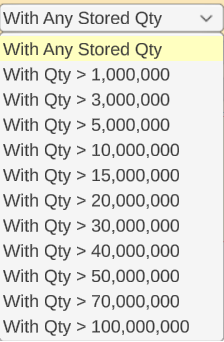
When you select an option that is 1 million in quantity or more you will also see a new option within the drop down menu for Sell Selected that you can use to sell products over that Quantity. Aa example of how to do this is further down this post.
All can also be clicked on to change what you see by category, scroll down the list and click on the option you want to use.
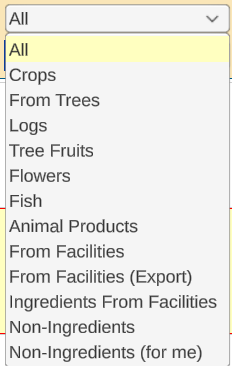
 The Search Icon when clicked on will open a search box where you can click in the box and then type in the name of the product that you want to see. The Search Icon when clicked on will open a search box where you can click in the box and then type in the name of the product that you want to see.

As you type, anything in your storage matching what you are typing will come into view.
You can search for a few things at the same time as long as each are separated with a comma like this...
fuel,juniper,dragon
That would show you any fuel tanks you have in storage any products with the name juniper in them as well as all the different sizes of any juniper berries or the crop dragon fruit that you have.
When there are many items matching what you have typed, you can either type more of the correct name or use your mouse wheel or the scroll bar to the right of the window to scroll though them when there are more than 8 products matching your search. For example only typing fruit will show you quite a few different products with fruit in the name but typing fruit gelatin would show you far less products.
Clicking on the red X closes the search box.
If you are not sure what category your item would be in make sure you are using the
Any Stored Quantity and All filters before you use the search box:
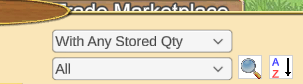
 The AZ icon can also be clicked on and has more options that you may find useful. The AZ icon can also be clicked on and has more options that you may find useful. 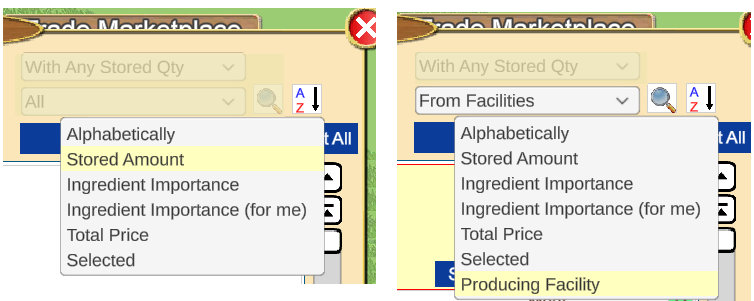 - Alphabetically - listed A-Z
- Stored Amount - least amount shown first.
- Ingredient Importance - will show products from the more important to the less important based on ALL available facilities in the game, not only those that you own. For example, if you do not own any of the restaurants the Flour will still appear high in the list.
- Ingredient Importance (for me) - will take into account the facilities that you currently own.
In this case, if you do not own any of the restaurants, the Flour will appear lower in the list and you will see in the top of the list only the ingredients that are more important to the facilities that you already own.
- Total Price - least amount in coin value first.
- Selected - items that have a check mark in the box for selling. New Non-ingredients will automatically have a check mark unless you remove it to prevent it being sold using "Sell Selected"
- Producing Facility - only available when ALSO using the From Facilities or Ingredients From Facilities filters. This filter groups all products by the facility that produced them.
For example all the Semi Trailer products will be together, all the Windmill products will be grouped together, all the Dairy Processing products will be grouped together.
Depending on the A-Z filter you chose too use, there are different selling options available. You may see Sell All or Sell Selected. Both are filters that you can change to sell in different ways.
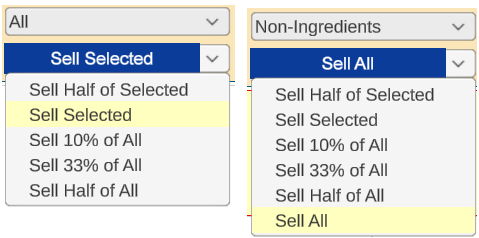
Non Ingredients, Non Ingredients (for me) will allow you to Sell All, but other options will not. This is to prevent you accidentally selling everything that you may need for your facilities.
Please be certain of which option you are using before you click on any Blue button to sell.
Once sold they can not be returned and that could take you quite some time to rebuild your inventory again.
When using Sell Selected please make sure you have checked what you are selling!!
If a check mark is on a product that has more than one size like blueberries which can be small, regular and large size, ALL 3 of those sizes would be selected to be sold, not just one size!
Small and Large are indicated in brackets. Regular size are not.
When you have more than one size of any item they will not all show up next to each other depending on which ones you have, how many of them there are, how many different products you have and the different filters you use in storage.
To find a specific product and all the sizes you have, use the search box to find a specific product so you can see them all.
In this example I have used the search box to find Mustard and Carbonated Water:
The picture below shows you the different sizes and what it looks like when a check mark is added or removed from either size of those products:
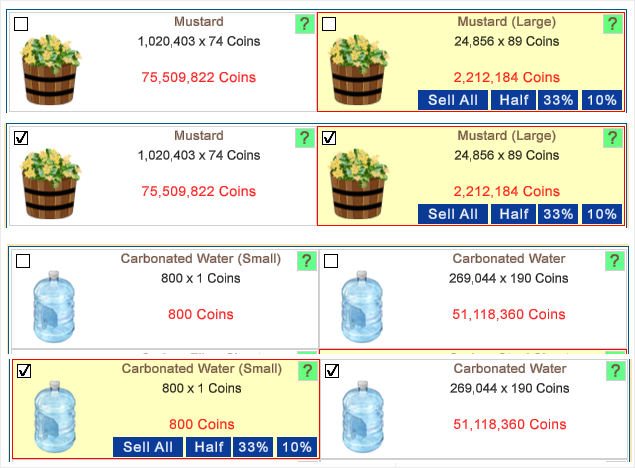
If you only wanted to sell a particular size product not all sizes of them do NOT add a check mark to the box and do NOT use Sell Selected. Remember that you can use the search box to find several items and all sizes at once, THEN mouseover each product and within each box you will see blue buttons appear giving you more selling options so that you can sell the specific size product you want to sell. Clicking the blue button will sell those items and your coins will be added to your total.
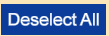 Clicking on the Deselect button will remove the check marks from all products when a filter you are using allows products to be selected and deselected. Clicking on the Deselect button will remove the check marks from all products when a filter you are using allows products to be selected and deselected.
Not all filters that could be used will have the check box option.
When you use Deselect you will see ONE message telling you how many products you are about to deselect. Please pay attention to how many it will remove! Once you remove them there is no undo option, you would have to add the check marks back one at a time and if there were quite a few you may not remember what they all were.
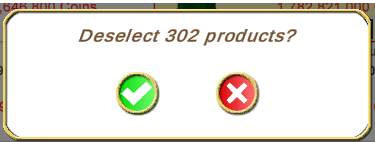
Clicking the green check will remove the check marks, clicking the red x cancels it.
-------------------------------------------
Example of how to sell facility products that are over 10 million in quantity:
Go to the Trade Marketplace.
When you arrive you will then see a message from Tom.
Click on " I want to sell my harvests or gifts" which opens your Market Window.
If the Storage section does not have an orange background click on it to view it.
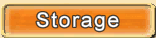
1. To right of the window, click on the drop down arrow on " With Any Stored Quantity" scroll down and click on "With Qty > 10,000,000" and your quantity will change to that amount.
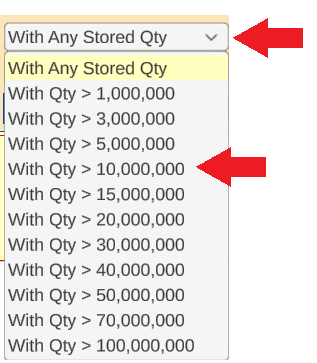
2. Also top right of the window, click on the drop down arrow on "All" scroll down and click on "From Facilities"
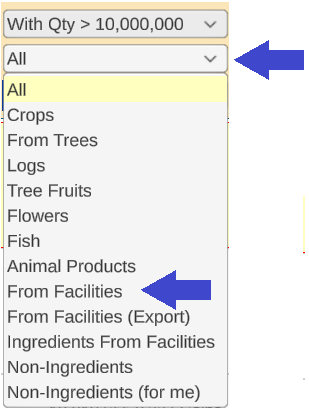
3. When you have set BOTH of those top two options changed, in the same area, click on the drop down arrow on "Sell Selected", scroll down and then click on Sell Excess >10,000,000:
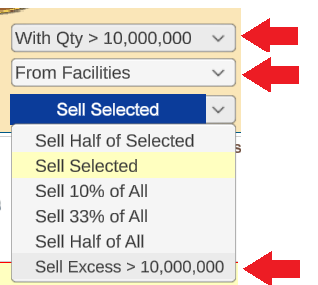
The blue Sell Selected button changes and you should now be seeing this:
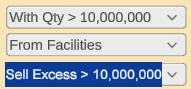
4. When you click on Sell Excess >10,000,000 you will be shown a message that allows you to confirm or reject the sale.
In this case the message tells you that you are selling quantities that are over 10 million, what coins you would earn and which products would never be sold.
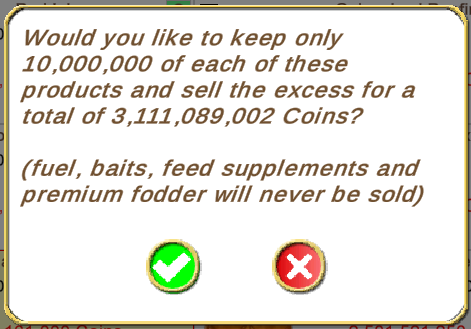
5. If you wish to proceed click the green check mark and it will sell all excess products over 10,000,000 leaving only 10,000,000 of each of those products in you storage.
To cancel the sale click the red X.
IF after selling you want to see the products that are 10 million or less you will need to change the Quantity filter again to less than 10 million.
-------------------------------------------
It is also possible to sell a limited amount of Primary products from your Harvests & Products section to another farmer.
For full details on how to do this go to Chapter 10 of the Game Guide
Buying and selling between farmers.
-------------------------------------------
How to Sell Gifts that are still in the My Gifts Section of your Gift Manager:
Go to the Trade Marketplace.
When you arrive you will then see a message from Tom.
Click on " I want to sell my harvests or gifts" which opens your Market Window.
If the Gifts section does not have an orange background click on it to view it.
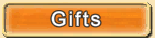
This section can ONLY show the same gifts that you can see accepted in the My Gifts Section in your Gift Manager which you have not stored yet.
- You can not sell half or a portion of any item that is in this Section.
There is only a Sell All button on each Item even if there are more than one of them.
If you wish to sell a portion you would have to store them, then use the Storage section instead of Gifts to find them where you will see more selling options when there are multiples of an product or item.
- You can not sell or gift the products/items showing up in this Section to another farmer.
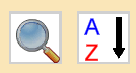 This section only has a Search tool and A-Z filter. This section only has a Search tool and A-Z filter.
To use the Search tool, click on the icon that looks like a magnifying glass.
A search box will open that you can click in to type.

Start typing the name of the item you are looking for.
As you type, anything in this section matching what you type will come into view.
If there are many items that match what you type, you can use your mouse wheel or the scroll bar at the right side to scroll through them.
The red X closes the search box.
The AZ when clicked on lets you change how your gifts are listed.
To change it, click on the AZ icon, scroll down and click on the option you want to use.
- Alphabetically
- Stored Amount
- Total Price
Example of some Gifts, Ingredients, Bonuses:
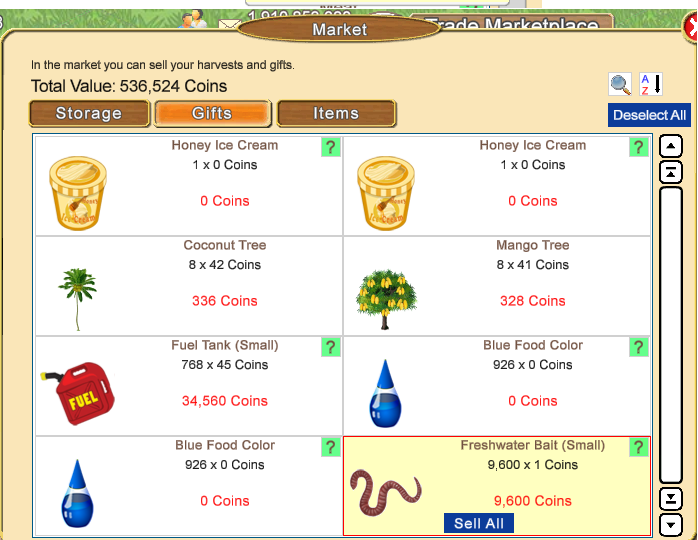
The 2 Honey Ice Cream Ingredients are listed separately.
The 2 Blue Food Colour Bonuses are listed separately.
8 coconut trees have been accepted. All 8 are in the one box.
8 mango trees have been accepted. All 8 are in the one box.
748 Fuel Tanks have been accepted. All of them are in the same box.
 When you see a question mark on a product you can click on it to see more information. When you see a question mark on a product you can click on it to see more information.
We recommend that you avoid selling any Fuel Tanks, just store it and remember to refuel occasionally so it's added to your Fuel total. Some farmers find making fuel and getting fuel tanks as gifts not easy or quick to do when they run low.
Deselect has no function in this section as there are no checkboxes to be able to select or deselect Items.
How to Sell Items in your Storage:
Go to the Trade Marketplace.
When you arrive you will then see a message from Tom.
Click on " I want to sell my harvests or gifts" which opens your Market Window.
If the Items section does not have an orange background click on it to view it.
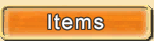
This is your Items section of Storage, where any decorations, tools, facilities, trees or flowers you have stored and not put on farms are.
Be very careful that you do not Sell any Farm Cash Items like Tools, facilities, decorations or any Farm Pass decorations by mistake. Selling Farm Cash Items does not give you Farm Cash you get coins. Selling tools can cause you a problem later on when you want to upgrade a tool. Farm Cash Items do NOT use any of your Item capacity space. If you sell Farm Pass decorations that you have earned, those can NOT be returned to you.
Example of some Items:
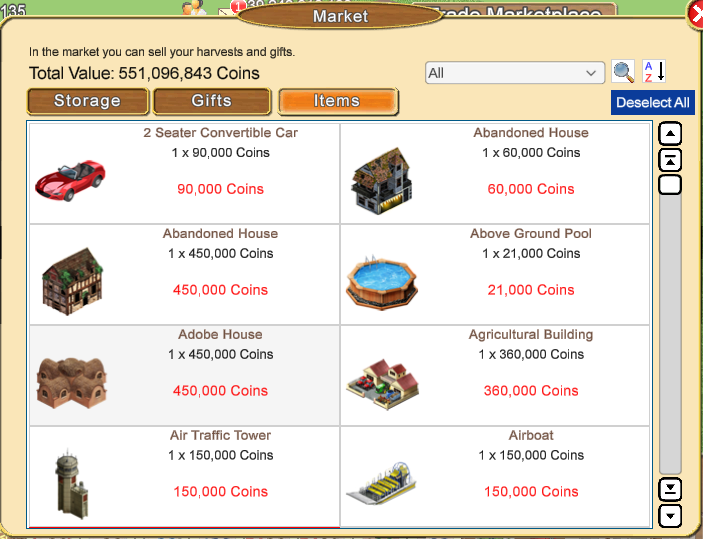
Top right of the window the drop down arrow next to All lets you filter your storage to many different categories. Use the scroll bar to the right to see all options. These are all the categories:
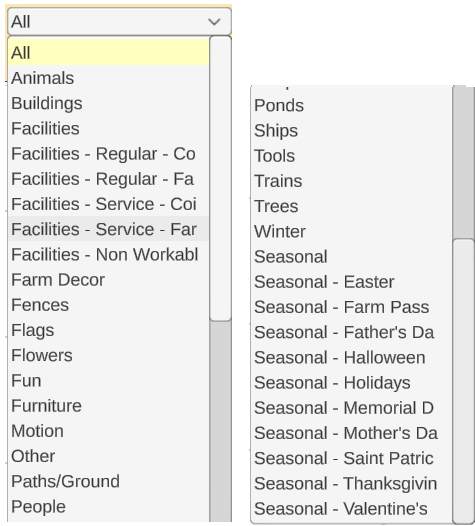
If you have more than one of the same item, when you mouse over the box more blue buttons will appear that you can use to of that item you will also have an option to sell Half.
Example:
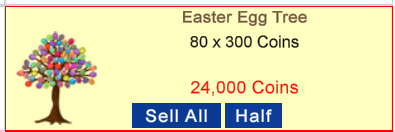
 The A-Z can be clicked on to see more options, scroll down and click on the option you wish to use: The A-Z can be clicked on to see more options, scroll down and click on the option you wish to use:
- Alphabetically
- Stored Amount
- Total Price
Deselect has no function in this section as there are no checkboxes to be able to select or deselect Items.
Last edited by Tiger; Sep 25 2024 at 05:11 PM.
|