|
|
|
#1
|
||||
|
||||
|
This Chapter is being updated. The links can change to different ones as we update the posts. Our apologies for this it can not be avoided. Please try to be patient while we get this done. Many Thanks.
Make sure that you click on this link and read the information about what connections you need with farmers within the game in order for you to have your facility posts worked and whose facilities you can work when playing on the the Website!!!! Description of connections with farmers you need to know! Should you need to get back to this post to look for other information: Each post has a Table of Contents link bottom right of the post, which when you click, will bring you right back here. Last edited by Tiger; Oct 30 2024 at 08:57 PM. |
|
#2
|
||||
|
||||
|
Yes, in Farm Town you can hire other farmers to work on your farms.
There are 2 Marketplaces where you can hire someone to work on your farms, but it is better to go to the Job Marketplace to hire as that is where farmers looking for work are more likely to be. The Trade Marketplace is mainly for buying and selling to farmers or the Mayor. To get to a Marketplace, click on the MAP and then click on the Marketplace you want to go to. OR You can hire a neighbor, friend or buddy come visit your farm and you can hire them from there, they can also be hired from the Marketplace. These are the jobs you can hire a farmer to do:
When a hired worker accepts your hire request, when they get to your farm there are brief notifications in white lettering that tell you things like what farm they arrived on, what items they are working on. If you are working with the hired worker on the same farm and the white lettering is getting in the way of what you are doing then you can mouse over the white lettering to make them disappear. For the benefits of hiring a stranger or neighbor Click Here. There is a time limit on how long a regular hire will last for. The hire will be disabled once 8 hours has passed since you hired them. For full details on both the Job Marketplace and Trade Marketplace click on What is the Marketplace for? Table of Contents
Last edited by Tiger; Sep 30 2023 at 10:14 AM. |
|
#3
|
||||
|
||||
There are two Marketplaces in Farm Town: If you only want to sell and trade with other farmers go to the Trade Marketplace In the picture above it's indicated with a blue arrow, click on the Trade Marketplace to be taken there. Go to the Job Marketplace (Work and Hire) when you want to hire someone. In the picture above it's indicated with a green arrow, click on Job Marketplace to be taken there. When you arrive, Tom (Mayor of Farm Town) asks how he can help you. If you are there to get work yourself you can just click on "Never Mind..  "., the message will clear and you will see who is at that Marketplace. "., the message will clear and you will see who is at that Marketplace.If you are there to hire a farmer, here are the basics, there are other ways to hire a farmer which are explained in the next post. Until you are familiar with the Marketplaces and the messages start with these: Click on "I want to hire farm hands to help me in my farm. I hear I can make more money that way." The sentence is indicated with a red box in the picture below: Some farmers will have colour coded text below their avatar, it may say what kind of jobs they are looking for, or perhaps if they have tools or fuel. The colours and how to change you own avatar status are explained in the following post.. What is the Marketplace for? NOTE: You can only change your status message while you are in either of the Marketplaces. Now you are ready to find someone to hire, you can scroll down to the next post to read instructions on How do I hire someone to work on my farm(s)? Table of Contents
Last edited by Tiger; Sep 30 2023 at 10:18 AM. |
|
#4
|
||||
|
||||
|
Hiring Farmers to work your Farms: Hiring is mainly done from the Job Marketplace where most farmers will go when looking for work. The Trade Marketplace is mainly used for selling and trading where farmers do not want to be hired to work while they do that. Although you can hire farmers from other areas of the game, there are additional benefits for hiring strangers from the marketplace which will be explained later. There are several ways to hire a farmer, we are showing you some common methods: Go to the Job Marketplace. OPTION 1: If a farmer is chatting in the Chat window and they are still in that area, you can click on their Avatar name in the Chat window which will open their Avatar menu that you can use to hire them. Example: OPTION 2: Click on the Avatar of the farmer you want to hire. There will be a yellow outline when you mouseover a farmer which help you know which farmer you are going to click on if there are many farmers at market. Clicking on the farmers Avatar opens their Avatar menu which you can use to hire them. Farmers that want work at the Job Marketplace can change the background colour of their Avatar name to red. This indicates that they want to be hired. A visual aid to help you know which farmers want work.
Whichever method you use to hire a farmer. You will then see the Avatar menu. When you click on a hire option, another menu will appear depending on which option you clicked.
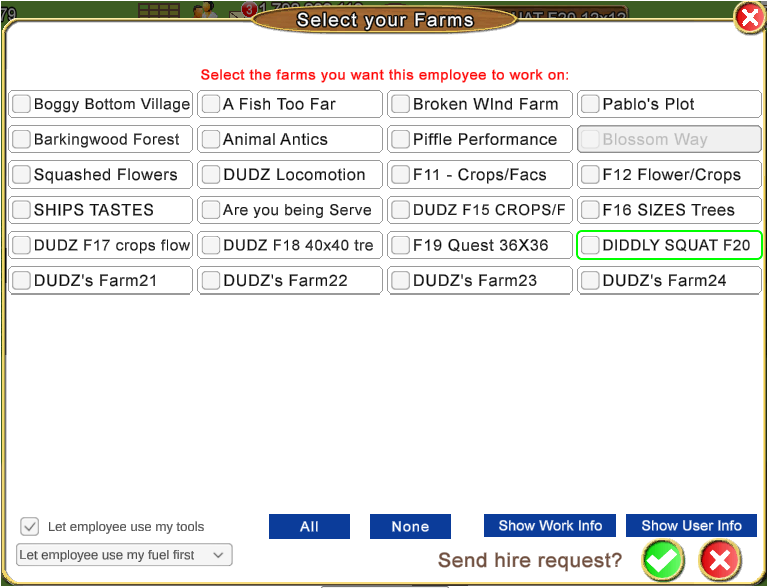 The green tint around a farm name indicates which of your farms you were on last. 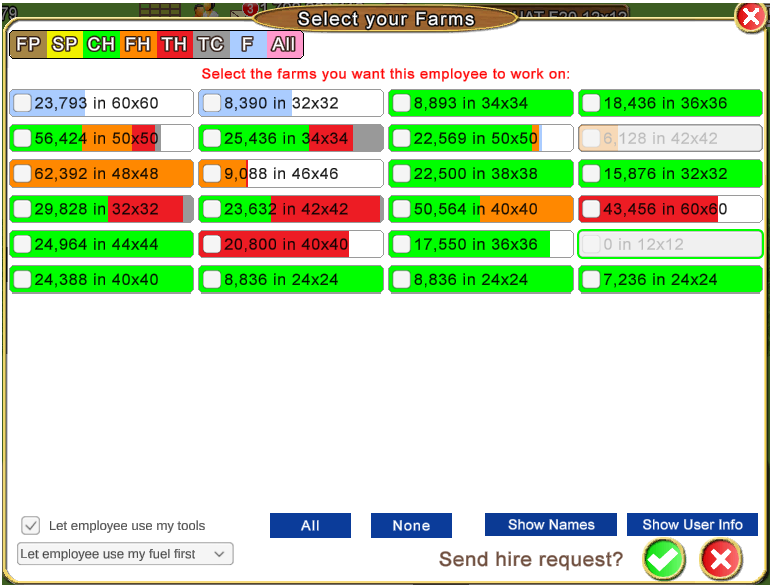 The default is set to show you all work that you have chosen for them to do that is available on all farms. You can change this to show a specific job if you wish, by clicking each of the coloured initials in the legend top left of the window. Clicking All will return the jobs viewed to all work available. After you have sent the Hire Request: The farmer you hired receives the hire offer, it tells them how many farms you have hired them for, which jobs and if you have allowed your tools and fuel. Only one hire offer can be viewed at a time. Hire confirmation: When the farmer you sent the hire request to, either accepts or declines your offer, you will get a hire confirmation (example shown below). If you have not received this confirmation then they have not accepted or declined the offer yet. 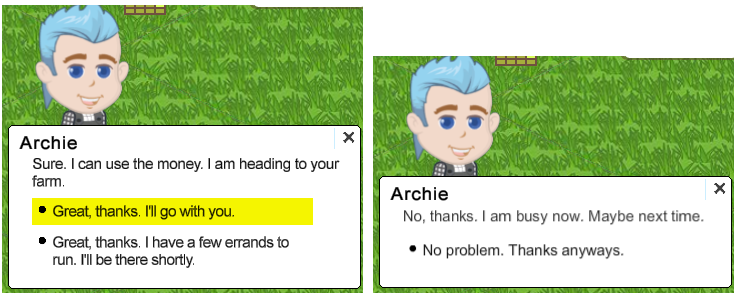
-------------------------------------- Sending a message to a worker after hiring. You will need to have at least 4 farms so you can use Show Work Info and then Show User Info. When on your own farms you can click on the farm grid top LEFT of your farm, then click on SHOW NAMES When the Go to Farm window opens, bottom right of that window click on Show User Info 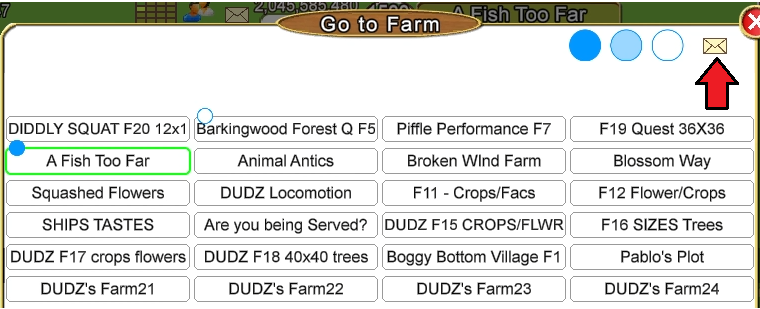 Clicking on the Message envelope shows you another window:  In this window IF they were not a Neighbour or a Buddy you can also use the blue and green silhouette icons to send a Neighbour or a Buddy Request. -------------------------------------- How to know if Tools and Fuel are allowed by the farmer hiring you and when they are not allowed. There are several different options for the farm owner allowing or not allowing the use of their tools and fuel. The information is in the Hire offer that is sent to you. You will need to read it to know if you're going to be able to use their tools and fuel, and if you are going to be using their fuel first or last. Example 1: None of their Tools or Fuel are allowed. Left Picture, there is no mention of use of tools or fuel being allowed. 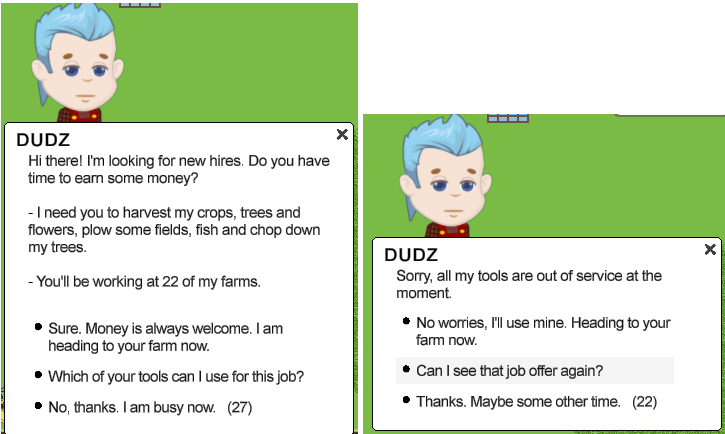 Example 2: Their Tools allowed but NOT their Fuel. Left picture red arrow indicates where you will see tools are allowed. 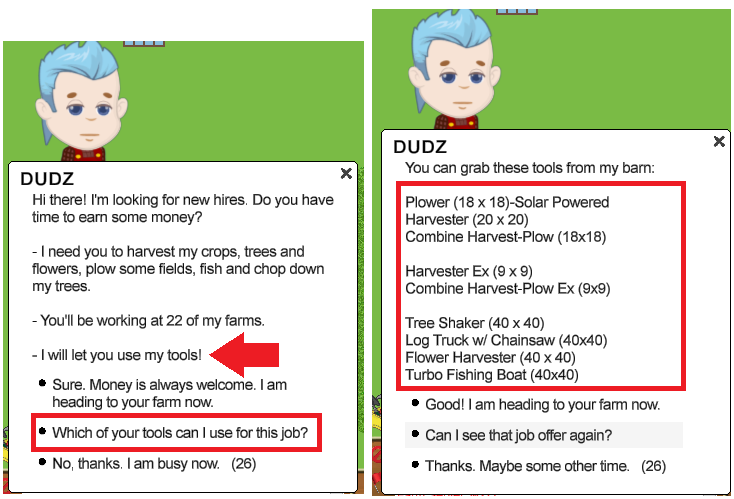 Example 3: Their Tools allowed, Fuel allowed LAST. Left picture, red arrow indicates where you will see if Fuel is used LAST. 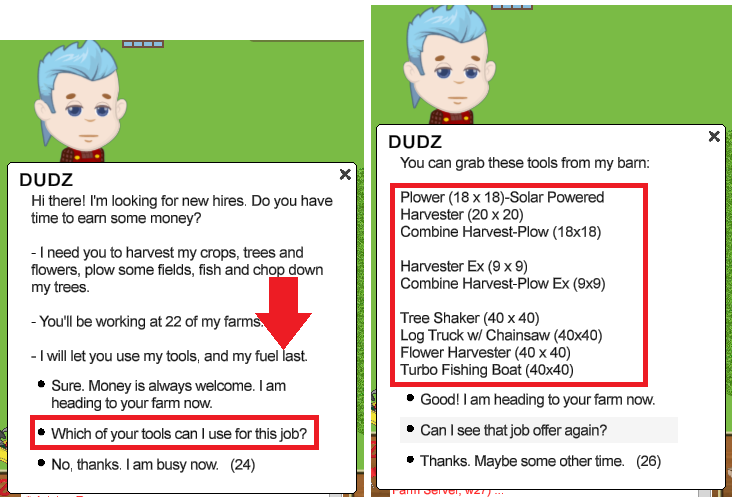 Example 4: Their Tools allowed AND you will be using their fuel first.
Important: If you are needing to earn the bonus chest you do not want to be hired by a Neighbour or Buddy. If you have a connection as a Neighbour or Buddy that will be indicated top right of the hire message like these examples:  Table of Contents
Last edited by Tiger; Oct 29 2024 at 01:36 PM. |
|
#5
|
||||
|
||||
|
When you get hired to work on someone else's farm(s) the farm selector will change color according to what is happening. All farms that have not been picked to be worked will be transparent.
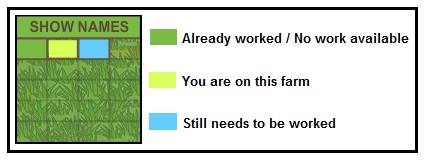 Table of Contents
Last edited by Tiger; Sep 30 2023 at 10:48 AM. |
|
#6
|
||||
|
||||
|
There are certain benefits for hiring either Neighbours or Strangers.
Super Neighbour: This can only be done with neighbours, you can't hire strangers or friends to be a Super Neighbour. For more information on Super Neighbours Click Here Harvesting crops, trees, flowers and chopping trees:
Plowing fields: Hiring a neighbour would give the best benefit for lowing. You will receive 1 XP for each plot that is plowed no matter who does the plowing. Below explains the difference between doing it yourself or hiring neighbours or strangers.
Fishing:
Table of Contents
Last edited by Tiger; Sep 30 2023 at 10:49 AM. |
|
#7
|
||||
|
||||
|
When you get hired to work on other peoples farm(s) you will get the following:
 Bonus Chest: When you are hired by a stranger from the market place, you can earn a bonus from the Bonus Chest. If you are hired by a Neighbour or Buddy you will not earn this so if you are participating in the Farm Pass feature you may need to be hired by a stranger depending on the type of goal you have to complete. Bonus Chest: When you are hired by a stranger from the market place, you can earn a bonus from the Bonus Chest. If you are hired by a Neighbour or Buddy you will not earn this so if you are participating in the Farm Pass feature you may need to be hired by a stranger depending on the type of goal you have to complete.The work offer you receive will show either a blue indicator or a green indicator towards the top right of the request if a Neighbour or Buddy has hired you. When there is no indicator showing there is no connection and you are being offered work by a stranger. 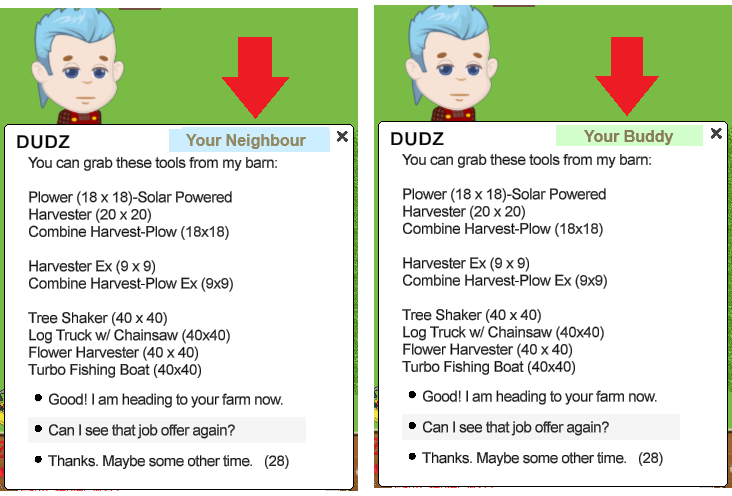 When you are hired by a Stranger at the Job Marketplace the bonus chest will appear as you start working in the upper left corner of your game screen, just under where the coins and fuel are located. 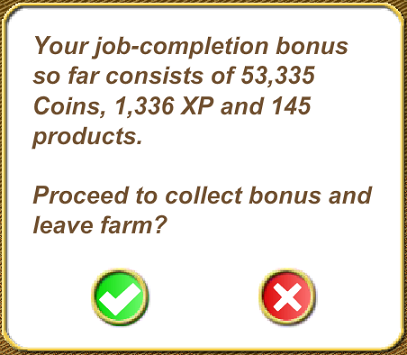 Note: The Bonus Chest works only if you are hired by a stranger in the Marketplace. If you are hired by a Neighbour or Buddy you will not get a Bonus Chest. Table of Contents
Last edited by Tiger; Oct 12 2024 at 04:35 PM. |
|
#8
|
||||
|
||||
|
You can post facility work requests for anyone who has you on their Neighbour List or on their Buddy List so they can work your Factories or Service Facilities.
How to Post Facility Work Requests: To post a work request for Regular Facilities and Service Facilities you need open the facility that you want to post from. For Regular Facilities open one of them. In this example we are using the Winery.
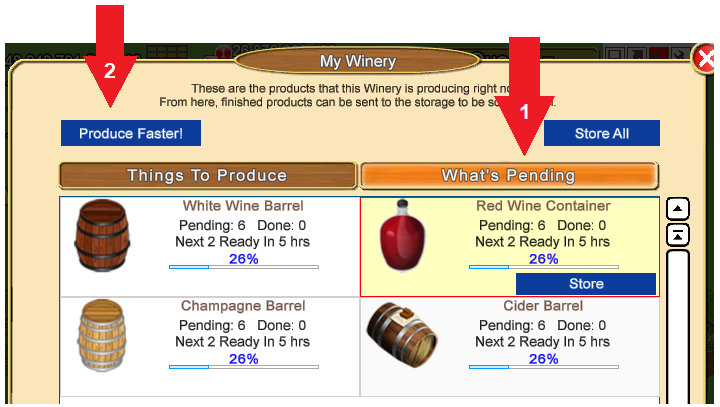 For Service Facilities open one of them. In this example we are using the Supermarket.
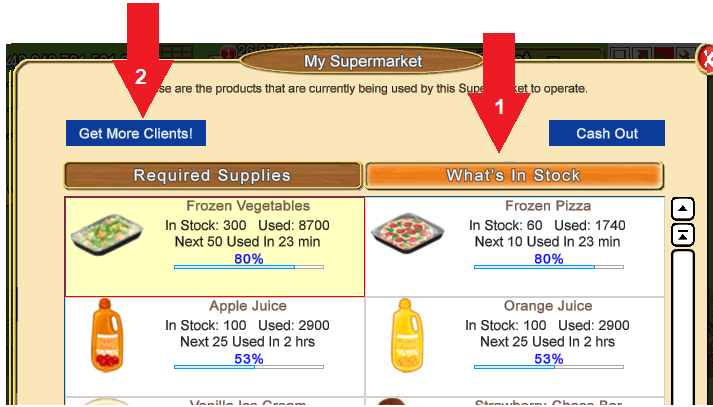 Confirmation: After you click on the buttons to send out work requests you will get a confirmation screen asking you if you want to continue. It will also tell you what you will receive for each friend that helps you. When the check mark is removed in the box to the left of where it says "Post to Facebook?" you will only be posting to the Facility Wall Requests page, not to Facebook. 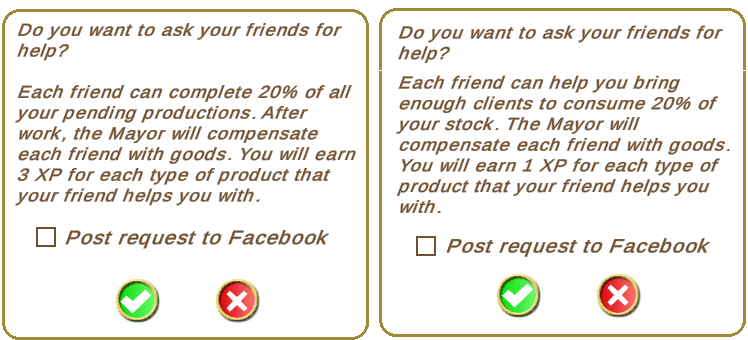 When you click on the green check mark and are NOT posting to Facebook you will see a brief notification saying "Request Sent". 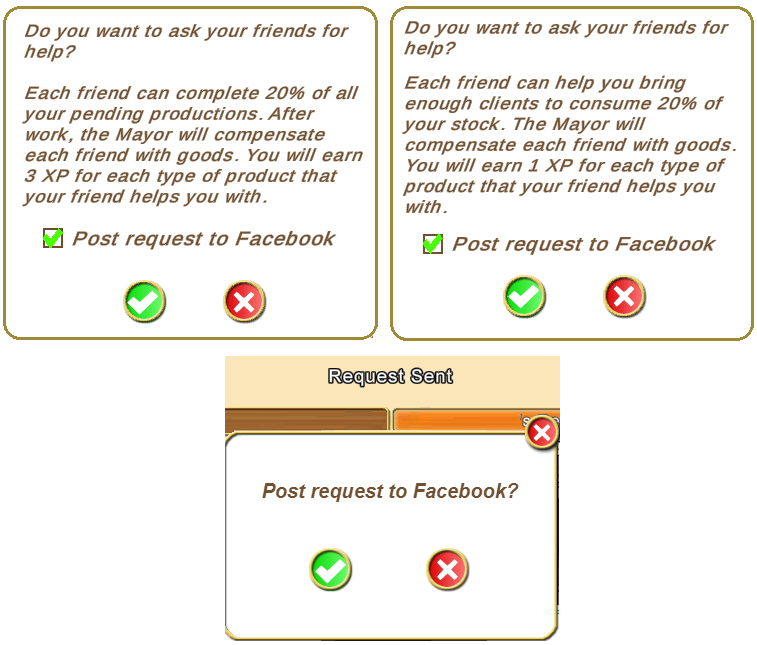
Example of Facebook posting box without a facility picture: 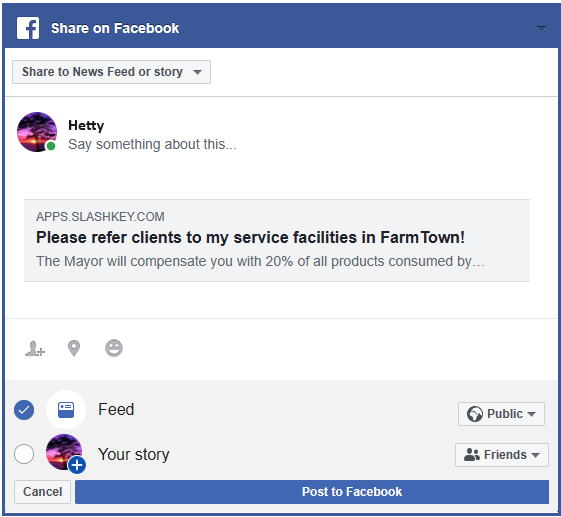 Example of Facebook posting box with a facility picture: 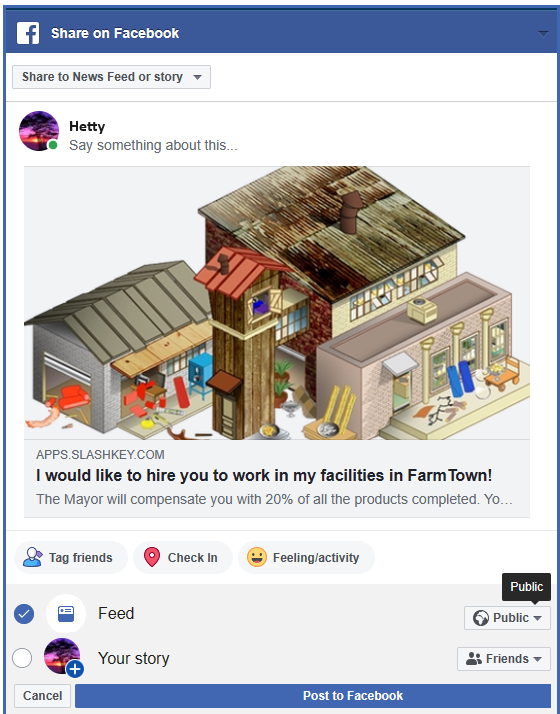 The facilites that you can not post from are: The Funeral and Religious Facilities are : What you earn for Working Neighbour and Buddy Facilities: When you work a their facilities you complete 20% of what is showing as Pending at that time, which is also what the farm owner will get then...
Facility Wall Requests and Other Wall Requests is where you can see different requests from those on your Neighbour List or Buddy List. You will no longer see multiple facility posts from the same farmer in the Facility Wall Requests section of My Requests. You will ONLY see the most recent Facility Requests by that farmer. The older Facility Requests that they already posted earlier are automatically removed. This means you will see more Facility Requests from different farmers on that page and it still allows those that like to post them much more frequently than others do, to continue doing that. To get to the Facility Wall Requests and Other Wall Requests pages, click on the tab at the top of the game named My Requests: The My Requests tab has 3 sections but only 2 of them are currently being used.
Reworking Neighbors Facilities: Explaining the time between working a friends facilities before you can rework that same friend's post again. To simplify the answer it was originally stated that you had to wait a day. Meaning that if you spend at least 8 straight hours in a day without playing FarmTown (when you sleep, eat breakfast, etc, most people will fall in this category) you will be able to work your friends facilities at least once per day. If you wanted to work them say twice per day.... when you have stopped working friends facilities, you must also have an 8 hour break from working ALL friends facilities, no matter whose they are! Example: IF at Noon/Midday you stop working ALL friends facilities and take a minimum 8 hour break where you do NOT work any facilities at all for any of your friends. Table of Contents
Last edited by Tiger; Sep 29 2023 at 10:56 AM. |
|
#9
|
||||
|
||||
|
You can temporarily hire a farmer to help you decorate a single farm if you're also going to be on that farm.
First you both need to be online in the game AND you need to meet up with them on the farm that you want to decorate. Your farm can NOT be Private. If you set it to Private you will need to remove that setting so that they can go to that farm. If they are not on your farm you can try these to meet up:
When you see them on your farm, click on their avatar and the avatar menu will show:
NOTES: When you hire someone to help design your farm, you MUST remain on that farm at all times, otherwise as soon as you leave the person hired will no longer be able to move any items around. If you remain still for more than 10 minutes, it will also stop the person hired from decorating your farm, to help prevent this you should do something on your farm every few minutes. Table of Contents
Last edited by Tiger; Jul 09 2024 at 04:00 PM. |
|
#10
|
||||
|
||||
|
A Super Neighbor is someone that you can hire on a permanent basis to work your farms even if your not online.
You can also set them to decorate one farm at a time without you needing to be present. The Super Neighbour information is in Chapter 06 - Super Neighbours https://r1.slashkey.com/forum/showthread.php?t=662786 Table of Contents
Last edited by Tiger; Sep 30 2023 at 11:32 AM. |
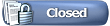 |
| Tags |
| design this farm together, farm grid colours, farm selector colours, hire to decorate, hiring, hiring benefits, return to a job |
|
|
All times are GMT -5. The time now is 11:19 AM.





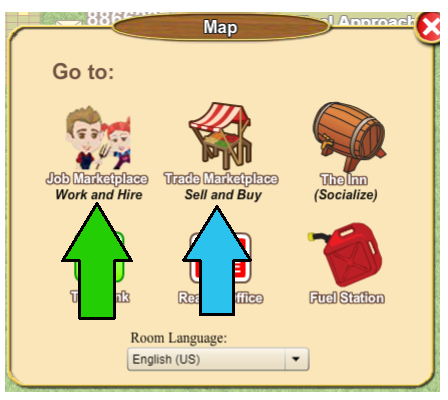
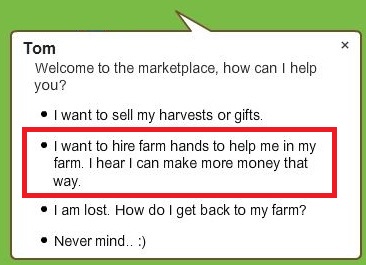
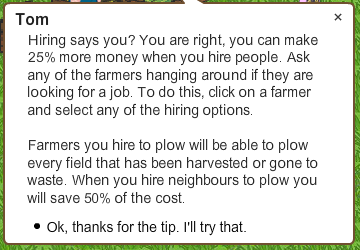
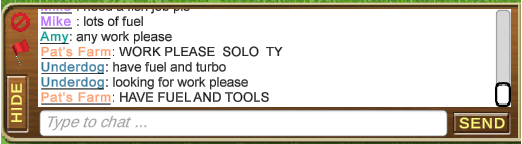
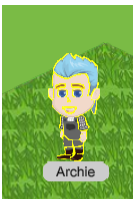


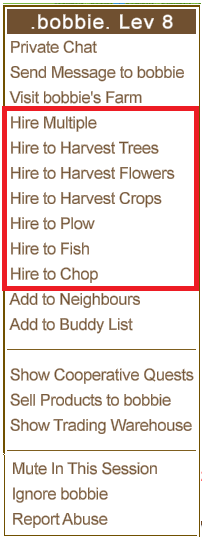
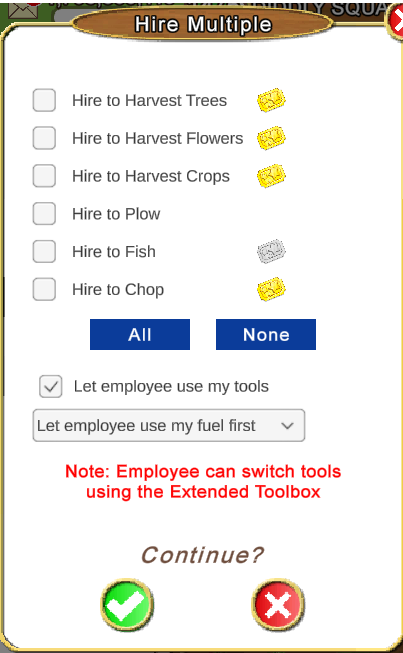




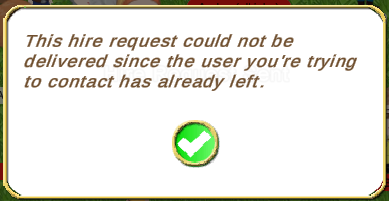
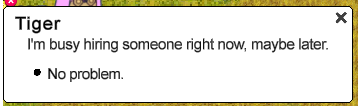
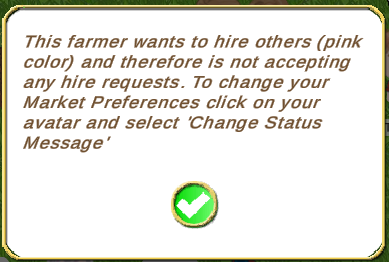
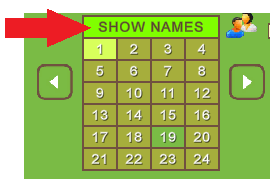

 Clicking on this icon lets you send an in game message to that farmer.
Clicking on this icon lets you send an in game message to that farmer.  Clicking on this option lets you send a message that will show up in the chat box. Only use this 2nd option IF you are both going to be on the same farm long enough for you both to see the message in the chat box in your game bar.
Clicking on this option lets you send a message that will show up in the chat box. Only use this 2nd option IF you are both going to be on the same farm long enough for you both to see the message in the chat box in your game bar.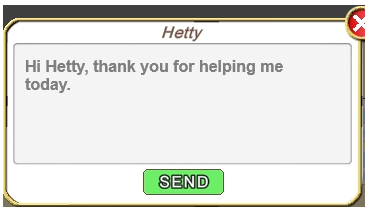
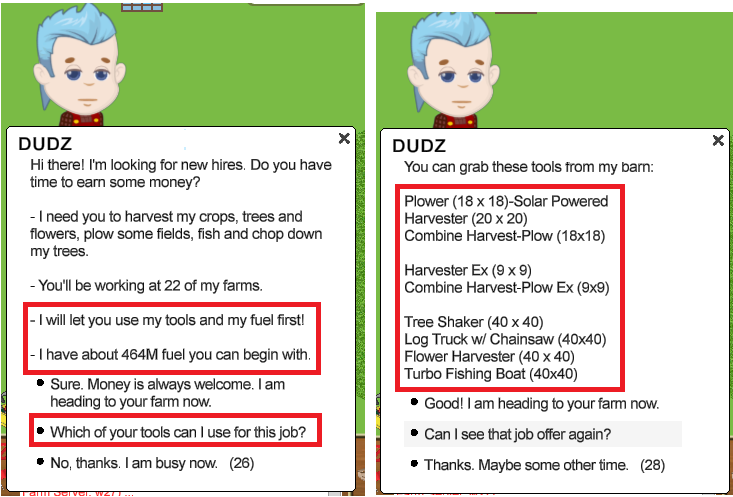
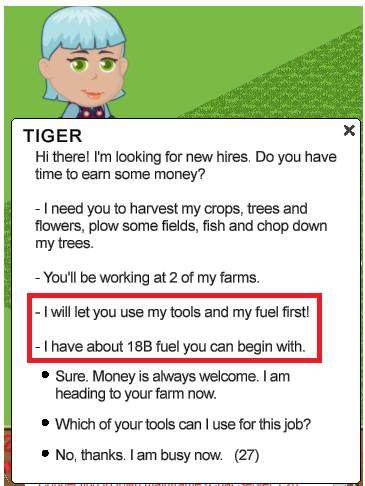
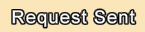

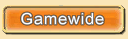
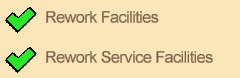
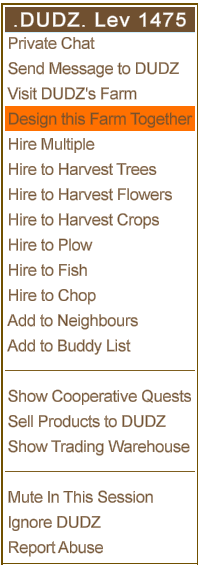
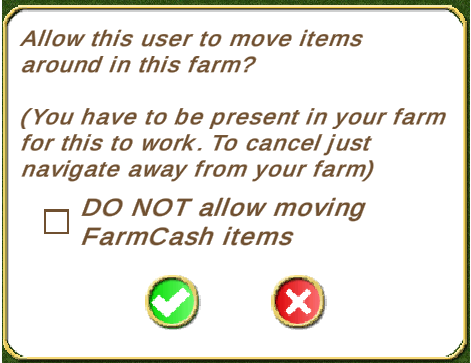
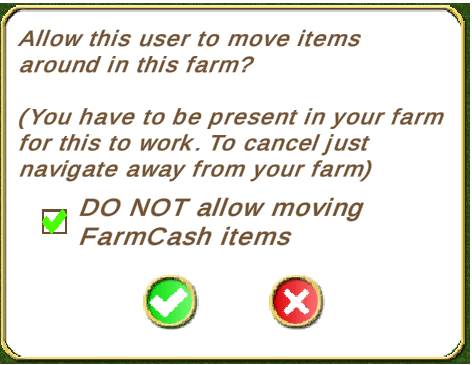
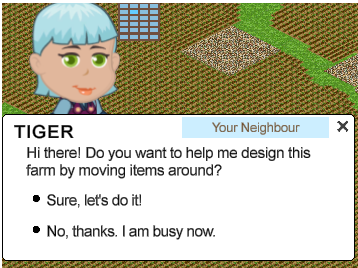
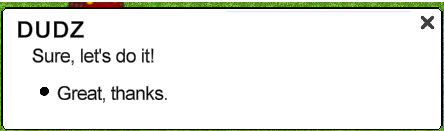

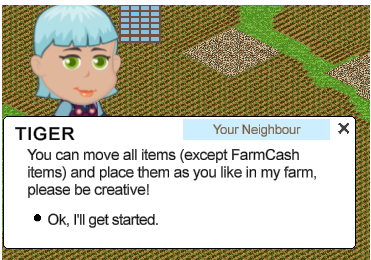
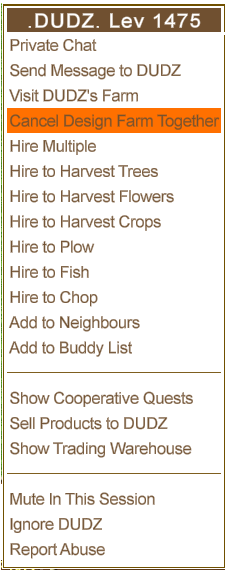


 Hybrid Mode
Hybrid Mode
