|
#21
|
||||
|
||||
|
Updating your Website Profile Picture This is for your profile image at the top right of the Slashkey Website. Most will already have a Facebook profile picture showing up there. If your Facebook picture has changed or if you have created a new Farmtown account, you can copy your current Facebook profile picture to your Farmtown game. 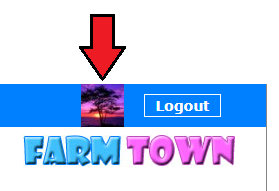 To change your picture to your current Facebook profile picture, you must be logged into the website and also logged into your Facebook account. If you have multiple accounts, make sure that you are only logged into one of them on both Facebook and the Website. There are several ways to get to the Profile section to change your picture: Click on your profile picture top right of the Website. OR Click on this link: https://apps.slashkey.com/farmtown/settings2 OR Click on the Account tab at the top of your game screen. Make sure the Profile section has a blue background, if it does not, click on it to view that section. 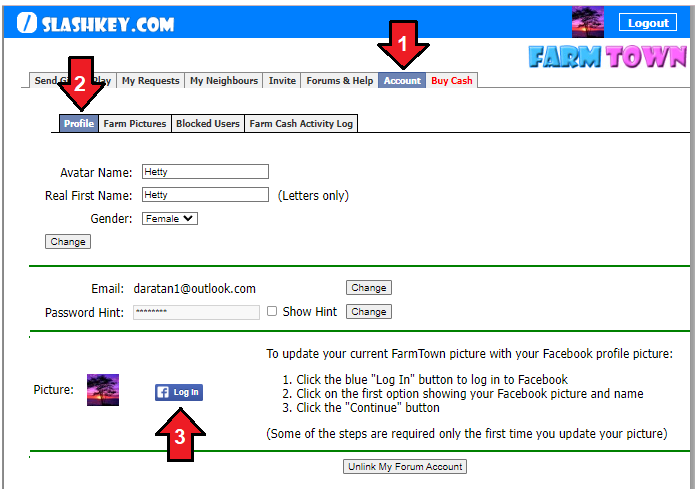 When you are in the Profile section of the Account tab. Click on the blue Log In button to the right of your current profile picture. 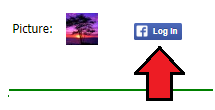 If this is your first time changing your profile picture you will then see this window asking you to allow Farm Town Gaming Services to have your name and profile picture. The window will show your first name and current Facebook picture at that time: 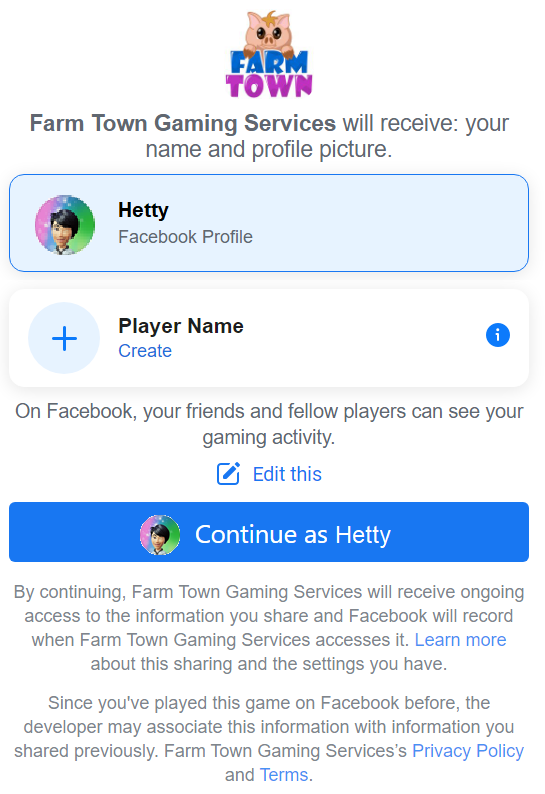 Click on Continue as XXXX to proceed. After you have given that permission to Farm Town Gaming Services to have your name and profile picture you will not have to do that step again unless you delete the Farm Town Gaming Services app in Facebook settings. You do not have to do anything with the app, it is only to provide the capability to copy your Facebook profile picture to the Website. Your Facebook picture will then update to the website when you next reload the game or when you click on the Play tab at the top of your game screen. 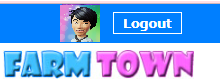 Currently this is the only method to update your profile picture on the Website. Last edited by Tiger; Aug 30 2023 at 09:55 AM. |









 Threaded Mode
Threaded Mode