|
#1
|
||||
|
||||
Should you need to get back to this post to look for other information: Each post has a Table of Contents link bottom right of the post, which when you click, will bring you right back here. Last edited by Tiger; Jul 24 2023 at 02:01 PM. |
|
#2
|
||||
|
||||
|
You can sell Primary products and Super Facility products to players. To be able to Trade you need to have earned the Influential Neighbour Trophy. To earn the trophy you only need to have 8 Neighbours on your Neighbour List. If you are not familiar with what a what a Super Facility is, please click on this link: My Super Facility. Before you can sell Super Facility Products to start making the products in your Super Facility. Buying and Selling while Online: You must be online to Buy and Sell using these methods. The Buyer and Seller do not need to be neighbours or buddies. All transactions can take place anywhere within Farm Town where you can see other farmers. There is no limit to the amount of Primary products you can sell. You can sell several of the same or different Primary products to the same farmer as long as they are still able to buy. Primary products are:
Super Facility Products can vary in how many different products there depending on which Super Facility that you get that week. You can sell ONE Super Facility product to a farmer ONCE per day. You can sell Primary and Super Facility products to online Neighbours, Using the Sell Products to xxx option in the Neighbours bar at the bottom of the game screen, OR by meeting farmers wherever you see them online in the game, on a farm or at Trade market by clicking on their avatar and selecting the Sell Products to xxx form the menu that shows. You can sell to an online Neighbour without having to meet up, by looking for them in your neighbours bar and seeing if any of them have a green dot on their picture. If they do that means they are online. The arrows to the left of the Neighbours bar will let you scroll the bar to view more neighbours. You can sell products to online farmers in the the Trade Marketplace. The Job Marketplace is mostly used for those looking to hire workers and those wanting work. There is also the Trading Warehouse where you can sell and buy both Primary and Super Facility products from anyone. This method will be explained later in this Chapter. To initiate a transaction with an online farmer: Click on an avatar OR use the same option in the Neighbour bar and select Sell Products to xxx The Seller sends the offer by clicking on the green check mark at the bottom of their Sale offer window. The Buyer will receive the sale offer showing them what you are selling, for what price and if there is any Mark Up % above or below market price. The final price that the Seller and the Buyer see, when selling Primary products may be different. The Buyer is always paying the price for a medium box, even if the Seller is selling a combination of large and medium boxes. To see when you can next buy Primary Products: Go to your farm, open the Yellow toolbox and click on the Show Times tool (looks like a clock). To find out what your buying limit is for Primary products and how to Increase your buying limit scroll down to the next post. Last edited by Tiger; Jul 11 2024 at 06:44 PM. |
|
#3
|
||||
|
||||
|
What is my Buying limit?
The Buying limit applies to Primary products only, which are: There is a separate limit for buying primary products via your warehouse. Those are called Trading Limits. That limit is governed by the amount of those items you have on your farms. Everyone will have their own limits for each category and it will automatically calculate and set the limit for you when you Create a Purchase Offer in the Buy Regular Products section of your Warehouse. This will limit will be updated once a week. Full details of Trading limits will be explained later in this Chapter. Neither of the above limits applies to buying Super Facility products. In the Trading Warehouse each product category will have its own buying/selling limit restriction per day. This post explains your Buying limit when you meet a farmer on line and they click on your avatar and select "Sell Products to xxx" Your Buying limit starts at 1500 per 12 hours and is based on your Best Diversification Rank. The 'Best' value always shows the Best Diversification Rank you have been able to achieve at any point in the game. Your Diversification Rank is calculated using the following method:
You can find your Best Diversification Rank by opening your tool box and clicking on the Facility Manager. The number you are looking for is the one next to "Best" to the right of your "Diversification Rank". This is then used for buying primary products from another farmer. 1. The Maximum 12 hour buying limit starts at 1500 for all players. 2. Based on your Best Diversification Rank you can keep increasing that limit based on these rules:
3. You can increase that amount again based on the amount of business clothes you own. There are 3 business clothes available in your Avatar Clothes section. For each business cloth you own your limit is increased by 5000 units, meaning, if you own the 3 business clothes your limit will be increased by 15000 units. NOTE: ONLY the business clothes will help with your buying limit and NOT any other clothes. These are the Business clothes - Only buy one set of Business clothes, either the female set or the male set, changing your avatar sex and buying both sets will NOT increase your buying limit any further. Only 3 Business clothes per account will increase your buying limit. Male Business clothes: Example of Buying limit: You start with 1500 units Last edited by Tiger; Oct 05 2023 at 03:19 PM. |
|
#4
|
||||
|
||||
|
The Trading Warehouse is where you can offer products for sale and buy products from Neighbours offline and also for other farmers at the Trade Marketplace while you are online. You can access the Trading Warehouse at Level 20. If you do not know what a Super Facility is or how to get products from one click on My Super Facility. MAY 27th 2019 - Initial release. Currently, the Trading Warehouse can only be used to sell Super Facility products offline to any farmer that has you as a neighbour. There is a new Trading Warehouse icon in the Tool Box (far left column, above the Super Facility icon) that will allow you to create Sale Offers for your Super Facility products. Each farmer that has you as a neighbour will be able to open your Trading Warehouse from the neighbour bar and buy ONE of your sale offers. Neighbours with valid (non expired) Trade Offers will be marked in your Neighbour Bar with a beige dot to the right of their picture. There is also a new 'Order by Trade Offers' menu option to quickly access the Trading Warehouse of all your neighbours with valid Trade Offers. All current rules of Super Facilities products apply, for example, you can only sell Super Facility products to a particular neighbour once per day, there is no limit on the amount of products you can sell and all your offers will expire at the end of the day and will have to be created again the next day. This feature uses the players local time to determine when the day starts and ends. Each day starts at 12:00AM and ends at 11:59:59PM. Later this week we will add the capability to create another set of offers that can be fulfilled by farmers in the Trading Marketplace, this way you don't have to randomly sell products to any farmer, you can just announce that you have Super Facility products to sell and interested farmers can access the offers in your Trading Warehouse using an option in your avatar menu. JUNE 5th 2019 - Part 2 release. Added the capability in the Trading Warehouse to create another set of offers that can be fulfilled by farmers in the Trading Marketplace, this way you don't have to randomly sell products to any farmer, you can just announce that you have Super Facility products to sell and interested farmers can access the sell offers in your Trading Warehouse using an option in your avatar menu. July 2nd, 7:00PM The Trading Warehouse now shows by default your Trade Marketplace offers when you are at the Trade Marketplace. When you order your neighbours by 'Trade Offers' the menu option changes to 'Refresh Trade Offers', so you can click on that option again to refresh the order and update your neighbours beige dots. July 18th Trade Marketplace and Trading Warehouse improvements: a) In the Trade Marketplace, farmers with offers available and from whom you haven't bought any products yet will have their avatar labels fully or partially colored in beige b) Once you buy something from a farmer Trading Warehouse, their beige color will disappear from their label c) When there are no more available offers in a farmer Trading Warehouse, their beige color will also disappear from their label d) In the Trade Marketplace there is a new rounded button with the letters 'TO' that will automatically be colored in beige when you have trading offers available on your Trading Warehouse e) The TO button will also contain a red circle showing a counter of your available offers and will go down every time someone buy something from you f) When a farmer buy something from you a red text with information about the transaction (farmer and product name) will show up on your chat section g) When you click the TO button your Trading Warehouse will be shown July 29th, 7:20PM When you try to create a new Super Facility offer, if you haven't upgraded any Facility to a Super Facility on the current week yet, we will show a text letting you know about it with a link to open the Super Facility Manager. Closed offers now show a picture of the farmer who bought your products. The neighbours section will always show the real Facebook picture, as always, the farmer you see may not be your neighbour even when you are a neighbour to that farmer, if you want to remove yourself from that farmer neighbour list, click on her picture to visit her farm and then click the toolbox icon on the bottom left and then the blue neighbour icon with the red cross. The Trade Marketplace offers will show the avatar picture if you are still at the Trade Marketplace or it will show a generic avatar picture if you are not there anymore. In both cases you can click the picture to navigate to that farmers farm. SEP 27th 2019 - Buy/Sell Regular Products Full details to be released. You can sell a pre-determined amount of your crops, logs, tree fruits, flowers, fish, animal products in storage. OCT 3rd 2019- Create 'Purchase Offers' for Regular Products in your Trading Warehouse: Create 'Purchase Offers' for Regular Products in your Trading Warehouse: Trading regular products (also known as Primary products) using your Trading Warehouse works totally separate from trading regular products online using the "Sell Products to..." avatar menu option, it has different buying and selling limits, trading interval length and rewards. Here are the rules for buying and selling regular products using your Trading Warehouse:
Trading Limits: When you buy or sell a product you are limited to a certain fixed amount each time, a trading limit
Special Reward: When you sell products from a certain category to another farmer you are going to earn a reward of 2 times the amount of product you are buying from that category, for example: a) Say you have a Purchase Offer for 2000 tomatoes, and then when you sell crops to another farmer you are going to earn an extra reward of 2 x 2000 = 4000 tomatoes b) Say you have a Purchase Offer for 4 squids, and then when you sell salmon to another farmer you are going to earn an extra reward of 2 x 4 = 8 squids. Notice that sometimes the products you are selling are in high demand, like the salmon, however when you sell it, you are going to get twice the amount of squid that you are buying, which is also in high demand. October 22nd, 2019 Pop-up telling you when you can start your next 'Regular Products' trading period: This will include the trading period number that is about to start. November 22nd, 2019 Added arrows at the bottom of the warehouse window which allows you to move from one section of the warehouse to the next one (inner arrows) and from one farmers warehouse to the next one (outer arrows) without having to click on each section or close the window. When it is Neighbours you will also see their profile picture if they have one, when it is strangers, you will see their avatar picture instead. December 6th, 2019 - Trading Fish is released. June 11th and July 9th, 2020 - Trading Advertising Banner tools Released to increase buying limits of regular products in the Trading Warehouse and reduce the Trading Period. Last edited by Tiger; Jul 09 2020 at 09:09 AM. |
|
#5
|
||||
|
||||
 Trading Warehouse This feature uses the players local time to determine when the day starts and ends. Each day starts at 12:00AM and ends at 11:59:59PM. You can access the Trading Warehouse at Level 20 This is where you can offer products for sale and buy products from Neighbours offline and also for other farmers at the Trade Marketplace while you are online. If you do not know what a Super Facility is click on My Super Facility. You need to start making the products in your Super Facility in order to be able to sell them in the Super Facility Products Category .  To access your own Trading Warehouse click on the yellow Toolbox and look for the icon shown above in the far left column and click on it to open it. To access your own Trading Warehouse click on the yellow Toolbox and look for the icon shown above in the far left column and click on it to open it.OR Click on your Avatar and select Show Trading Warehouse. You will then see this. The window has 3 sections:
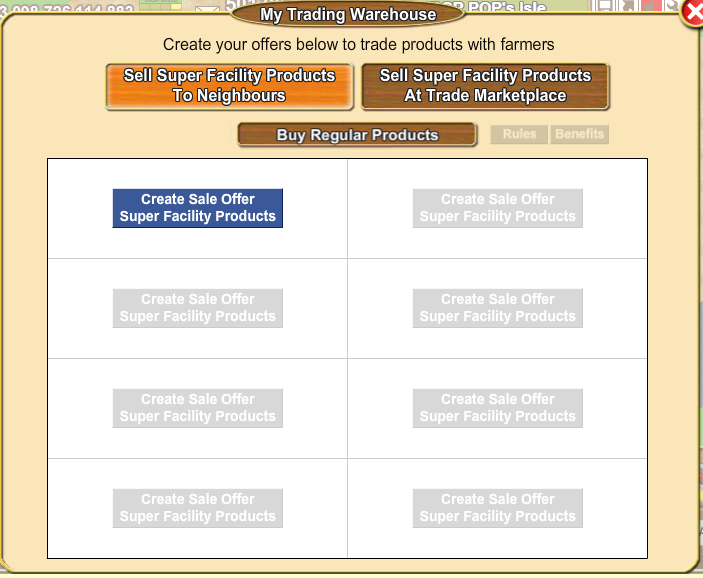 To add Super Facility products for sale you need to click on one of the tabs showing at the top of the window. 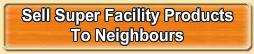 Click on this so it turns orange for selling to Neighbours. Click on this so it turns orange for selling to Neighbours. Click on this so it turns orange for selling at Trade Marketplace. Click on this so it turns orange for selling at Trade Marketplace.The process for creating sale offers is exactly the same when creating offers for sale to Neighbours and for creating offers for sale at Trade Marketplace: Click on Create Sale Offer Super Facility Products and the Sale offer window will open: Category: Currently this is greyed out as at the moment you can only sell Super Facility Products. In the future you will be also be able to sell primary products (From Crops, From Trees, From Animals, Fish or Flowers.) Product: choose the specific item you would like to sell. Quantity: When you are selling Super Facility products this will always be all of your stock, you will not be able to change this. When the selling of Primary products is released you will be able to choose how much of the chosen product you would like to sell. Mark Up : choose your asking price for your product Mark Up options:When you have made your changes click the Green check mark to save the offer. You will then see your offer added and the next sale box becomes available for you to add another sale offer: To add another sale offer click on Create Sale Offer Super Facility Products and the next Sale offer window will open. Currently you can add 8 sale offers. If you change your mind about the amount or price of any sale offer you can click on Update and change the amounts. Remember Super Facility products you can NOT change the amount of products , it will always be all your stock, you can only change the Mark Up price. When you are done click the Green check mark to save. If you wish to remove the offer click on Delete and the offer will be removed allowing you to add another sale if you wish and have more products to sell. When a sale has been taken: You will see the picture of the product sold, the amount sold, how much for and any profit made if you sold above market price. For the Neighbour offers you will also see their profile picture. The Trade offers will show the buyers avatar picture as long as you and the farmer are still at the Trade Marketplace. It will change to show a blue or purple generic avatar picture if either of you leave the Trade Marketplace. In both cases you can click the picture to navigate to that farmers farm. Examples of sales at different Mark Ups with different profile/avatar pictures: As long as the day is not over and you have more products to sell, you can click on Create Sale Offer and make a new offer. To access your Trading Warehouse when not at your own farm: You can do either of the following:
To Sell your Trade buckets to strangers and to buy from strangers go to the Trade Marketplace. When the day is over at 11:59:59PM your local time: Any products not sold will show up like this.. Once the new day has begun at 12AM your local time: You can start more products in your Super Facility and then you will have more products to sell. Click on Create Sale Offer and make a new offer. At the End of the Week, Sunday 11:59:59PM, your local time, any unsold offers will Expire as usual and Monday 12:00AM you will need to Upgrade a Super Facility again, and start making batches to get your new products to sell. After you have done that, when you next open your Trading Warehouse you will initially be able to see what was sold from the previous week. When you create a new sale offer for the new week all the old offers will automatically be cleared. If you try to create a new Super Facility offer and you haven't upgraded any Facility to a Super Facility on the current week yet, we will show a text letting you know about it with a link to open the Super Facility Manager. Last edited by Tiger; Oct 05 2023 at 03:21 PM. |
|
#6
|
||||
|
||||
|
Buying Regular/Primary Products in the Trading Warehouse
Guideline Rules:
Your trading limits will likely be different than someone else so the mayor makes up the difference in limits between buyer and seller so no-one is getting less or more than their own limit.
The Primary products you can sell or buy are:
To ask for a Primary product to be sold to you, you need to Create a Purchase Offer in your Warehouse. Click on your Warehouse and click on the Buy Regular Products button so it turns Orange in color like this. If it is not orange then you are looking at a different section of the warehouse:  Rules - will show you a brief description of the rules and trading limits for buying primary products in the Buy Regular Products section. Benefits - will show you a brief description of the rewards. Super Trader - will tell you what tools you need to purchase to become a Super Trader. You can also see information about the tools in this link: What are the Trading Advertising Banners? There are 6 sections. One for each category. You can only add one purchase offer for each category at a time. Remember you are always buying your own Trading Limit not the sellers Trading Limit. The blue Rules and Benefits buttons to the right of Buy Regular Products, when clicked on, will give you details on those. 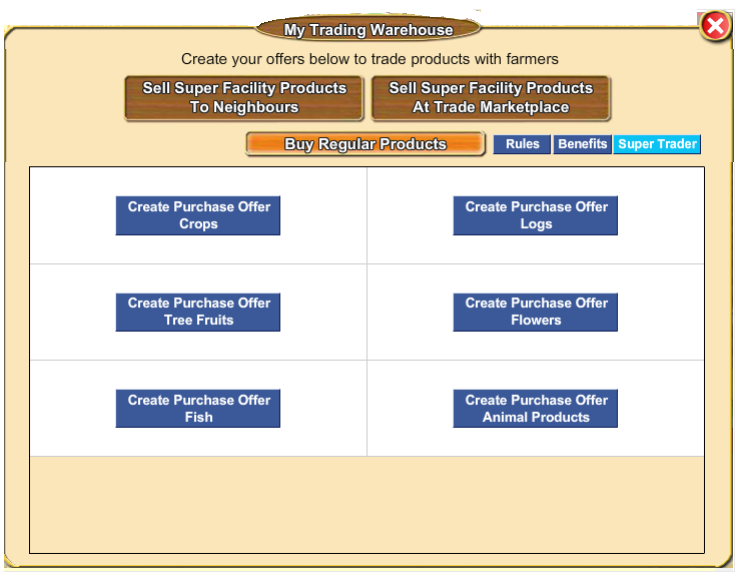 Click on "Create Purchase Offer ...." whichever category you want to buy. The sale window and options you see is very much like the sale windows when you sell to farmers buy clicking on their avatars or when you add your super facility goods to your warehouse. The category is always greyed out as you can only sell that particular category in that box. The Quantity you can Buy will always be your Trading Limit, you can not change this. The ONLY options you can change is the Product you want to Buy in that category and the Mark up, the price you are willing to buy them for. The drop down arrows next to the Product name and next to Mark Up let you change those 2 options. This is an example of an offer for Dragon Fruit at 10% below market price. The following shows you what product you are wanting, how many ( your Trading Limit) and your Mark Up, what you are willing to buy them for. The total price is in the box as well: When you have made your choices click the green check mark and your Purchase Offer will show to YOU like this: If you have made a mistake with the price you can Update the offer, or if you picked the wrong crop for example you can Delete the offer by clicking the appropriate buttons in the box. If you Update the offer, remember to click the green check mark to save. As soon as you have made your 1st offer your Trading Period of 1 hour will start. During that hour you can
When you are sold that offer, if you look in your warehouse before the hour is up you will see something like this. The blue button at the bottom of the offer is greyed out now shows you how much time you have to wait until you can add another Purchase offer. This example shows 29 minutes. If you looked after that hour was up you would see Create Purchase offer in Blue again. If a friend sold it to you, you will see their profile picture (if they have one), if a stranger sold it to you , you will see their avatar picture. The profile picture in this example has been replaced to protect privacy: When the seller views your offer, they will see a different offer as their Trading limit will likely be different than yours. The Crop and the Mark up will be the same but the amount of crops they can see will be their Trading limit not yours. This is an example of someone viewing the offer above who has a much lower Trading limit than the buyer: When they have sold you an offer they will see something like this: Last edited by Tiger; Oct 05 2023 at 03:23 PM. |
|
#7
|
||||
|
||||
|
There are 2 ways to access a Neighbours Trading Warehouse:
When you see your Neighbour, by clicking on their avatar and selecting Show Trading Warehouse. This can be anywhere you can see them when they are online, for example on any farm, the Inn or at the Trade Marketplace. Via the Neighbours bar at the bottom of your game screen: Any Neighbours that are Trading products will have a beige dot the right and just below their picture in the Neighbours bar at the bottom of the game screen. Neither of you need to be online to trade this way. Example: You can Order your Neighbour bar by "*Order by Trade Offers". Click on any picture in the Neighbours bar and chose that option then all Neighbours who have added any offers to their Trading Warehouse will show up to the right of your own picture and have a beige dot. Use the arrows to the right of the bar to scroll through them. Once you have bought or sold products from each section (Sell Regular Products and Buy Super Facility Products) their beige dot will be removed. Once you have Ordered by Trade Offers you can then click on a picture again and chose "Refresh Trade Offers" which will then refresh the order and update your neighbours beige dots. You can access your Neighbours Trading Warehouse by clicking on their picture in the Neighbours bar at the bottom of the game screen and then clicking on Show Trading Warehouse as shown below. To access a strangers Trading Warehouse go to the Trade Marketplace: Most farmers that want to Trade will be in that marketplace.
Click on their avatar and select Show Trading Warehouse as shown below. OR if they are chatting at market and are still present, you can click on what they are saying in the chat box and that will also show you their avatar menu. In all cases when you open their Trading Warehouse you will see something similar to this: The window has 2 sections:
BUYING Super Facility Products: 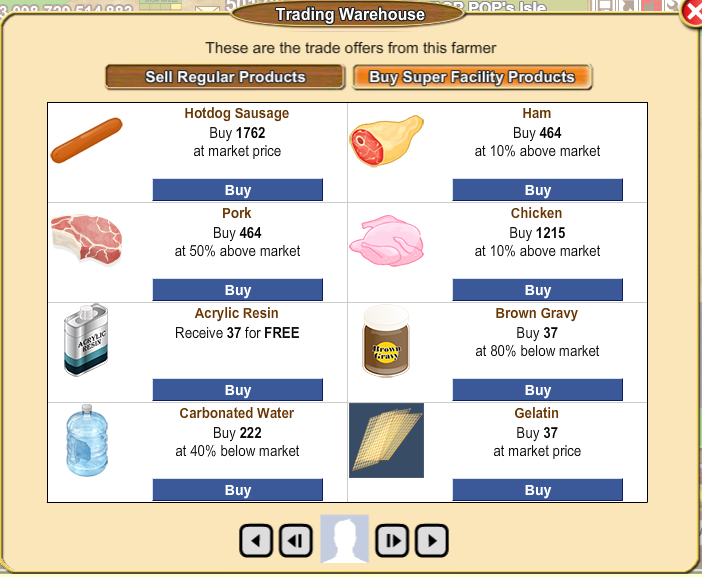 The arrows at the bottom of the window allow you to move from one section of the warehouse to the next one (inner arrows) and from one farmers warehouse to the next one (outer arrows) without having to click on each section or close the window. When it is Neighbours you will also see their profile picture if they have one, when it is strangers, you will see their avatar picture instead. Each box shows you the picture and the name of the product, the amount available to buy and at what Mark Up price (for Super Facility products: anything from Free all the way up to 50% above market price) When you click Buy your products will be added to storage and the coins deducted. Any item not available for sale will have "Already Sold" in the item box. Example: You may ONLY buy ONE Super Facility product from each neighbour or stranger at Trade Marketplace per day. Once you have bought a Super Facility product the box will say "Already Sold" and the rest of the offer boxes will grey out: 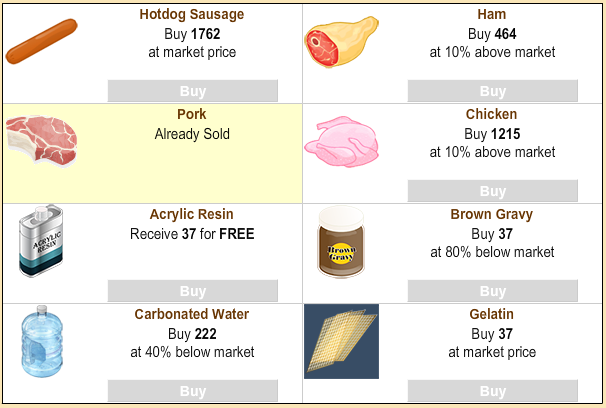 You can then close the Offer Window buy clicking on the red X top right of the window and move on to viewing the the regular products they have or view the next Trading Warehouse. SELLING Regular Products: This is also referred to as selling Primary products, which are crops, tree logs, tree fruits, flowers, fish. Remember, to Sell Regular Products you need to click on the Sell Regular Products button at the top of the warehouse to view that section. This is an example of what you could see: The arrows at the bottom of the window allow you to move from one section of the warehouse to the next one (inner arrows) and from one farmers warehouse to the next one (outer arrows) without having to click on each section or close the window. When it is Neighbours you will also see their profile picture if they have one, when it is strangers, you will see their avatar picture instead. Offers greyed out are what you can not sell to them. Offers with a blue Sell button are ones you can sell to them. You can only sell them one category. Each box shows you your Trading limit for the amount of products you are selling and the Mark Up that they will pay for them. You can not sell someone what you are wanting to buy yourself. If you have made a Purchase Offer in your own warehouse for Mugo Pine you could not sell those to someone who also wants Mugo Pine you could sell them another category if one was available. If you see a greyed out Sell button on a category it could be for any of the following reasons:
Here are some examples. You can mouse over the greyed out Sell button to see some information: When you Sell them an item, the offers will then all grey out and the product you bought will show as Already Bought. You Reward will be given and you will see a brief example of the reward in white lettering. Remember your reward is 2x your Trading Limit for that category and the product in that category that you are wanting to buy yourself. Example: You can then close the Offer Window buy clicking on the red X top right of the window and move on to viewing the the super facility products they have or view the next Trading Warehouse. When you buy something from a farmer Trading Warehouse, or they no longer have products available to buy, their beige color will disappear from their name label, for neighbours the beige dot on their picture will no longer show. The regular/primary products you buy in your Trading Warehouse do NOT count for Quests even when you have the Trade Lifeline. Last edited by Tiger; Oct 05 2023 at 03:25 PM. |




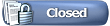

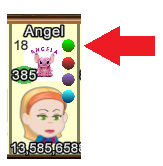
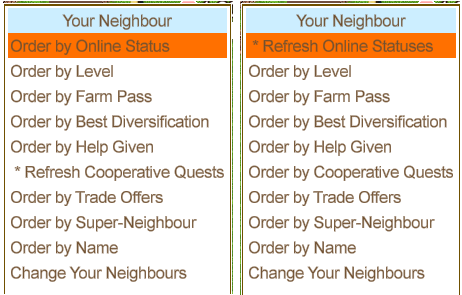
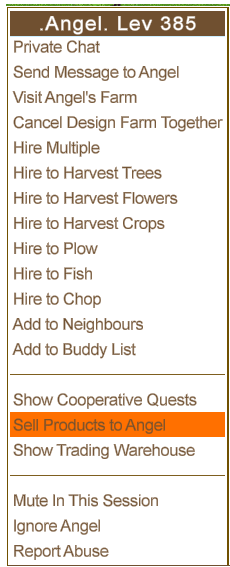
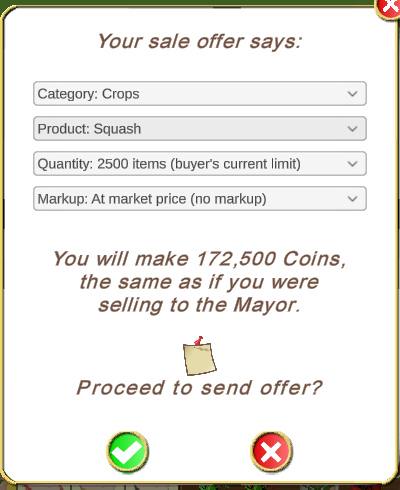
 Clicking on the Notepad it allows you to send a short message with your sale offer.
Clicking on the Notepad it allows you to send a short message with your sale offer.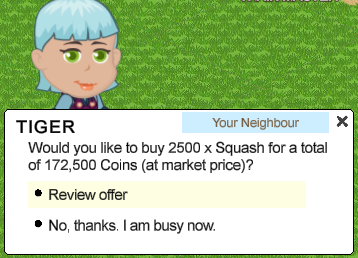
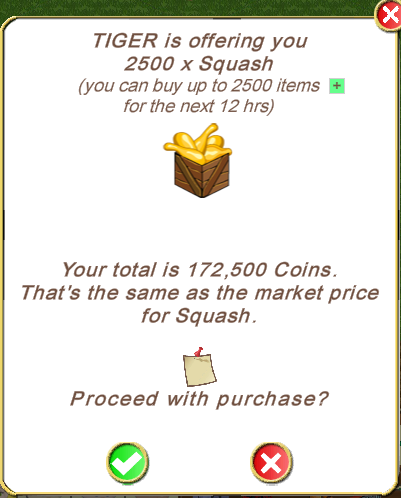
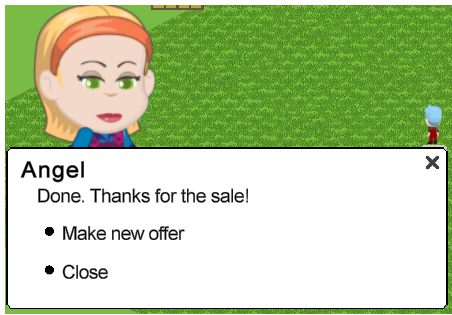


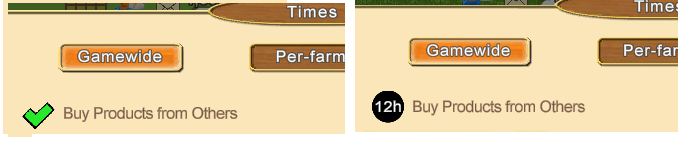
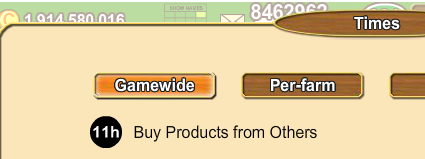
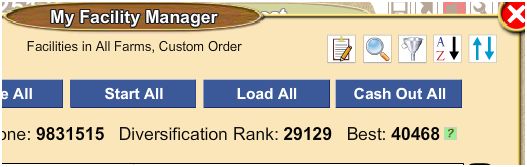
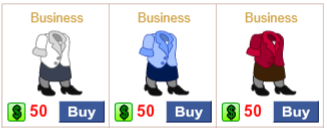
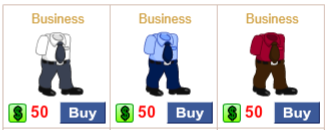
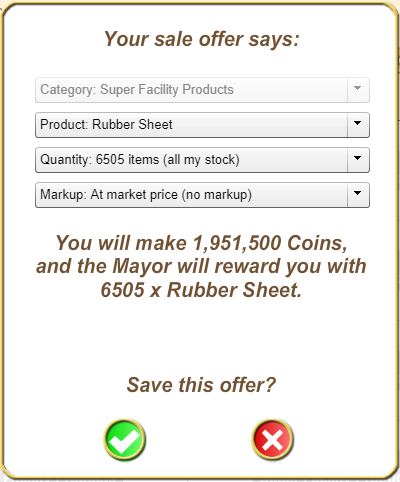

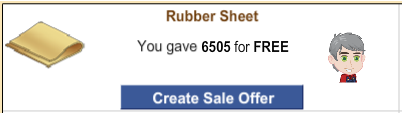
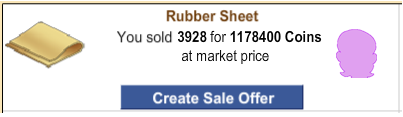
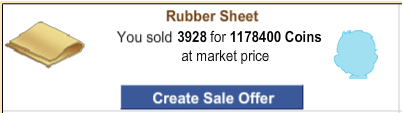
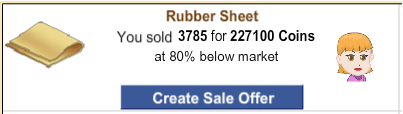
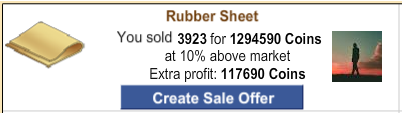
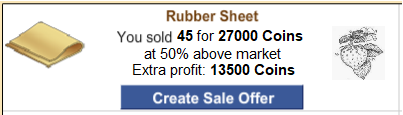
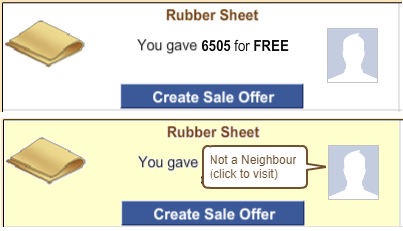




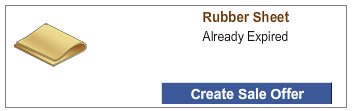
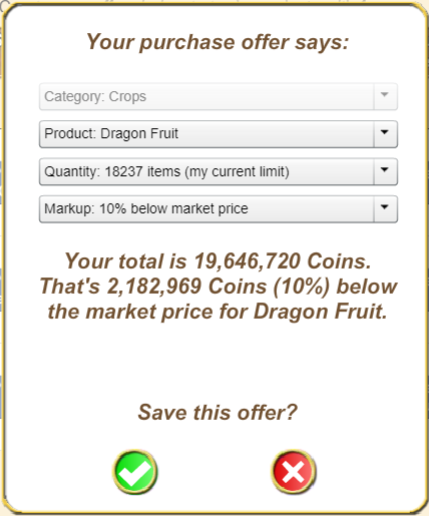
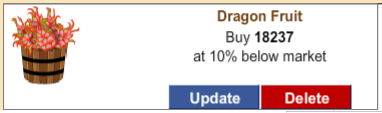
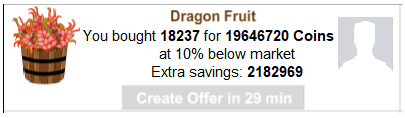
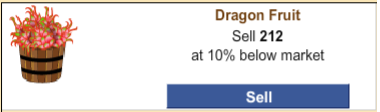
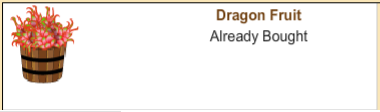
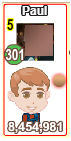
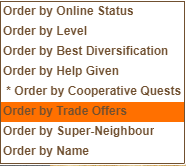
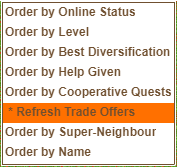
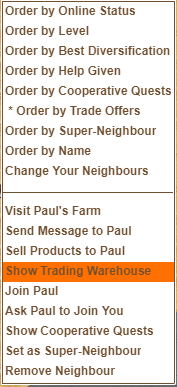
 Farmers with offers available (super facility products they want to sell and or regular/primary products they want to buy) in their Trading Warehouse, will have a beige background on their name. NOTE: This is a paler colour to the brown background that indicates they are selling to the mayor.
Farmers with offers available (super facility products they want to sell and or regular/primary products they want to buy) in their Trading Warehouse, will have a beige background on their name. NOTE: This is a paler colour to the brown background that indicates they are selling to the mayor.  This example shows a farmer with a brown and a beige background indicating they are selling to the mayor and also have offers available in their Trading Warehouse.
This example shows a farmer with a brown and a beige background indicating they are selling to the mayor and also have offers available in their Trading Warehouse.

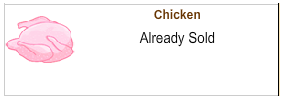
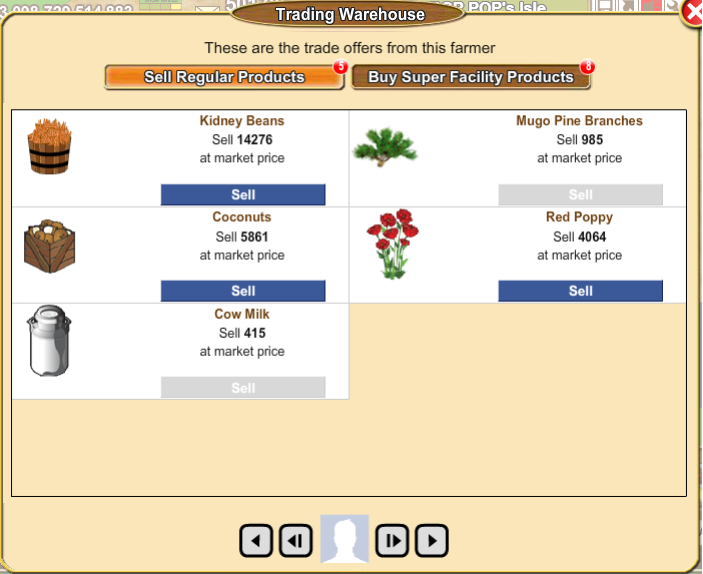
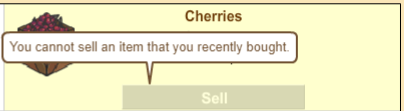
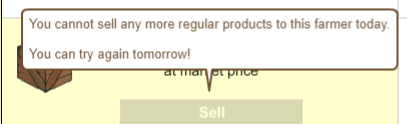
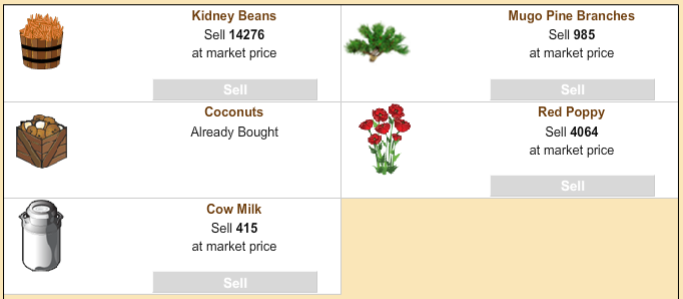

 Linear Mode
Linear Mode

