|
#1
|
||||
|
||||
|
How to post in the forum
When you first log into the forum, you are taken to the main page showing you each section of the forum like this … Each blue bar with a white title is a section of the forum. The sub sections for each of them are listed underneath. For example, in the picture below, New Forum Users has 2 sections, one called Forum Guide, the other called Game Guide. 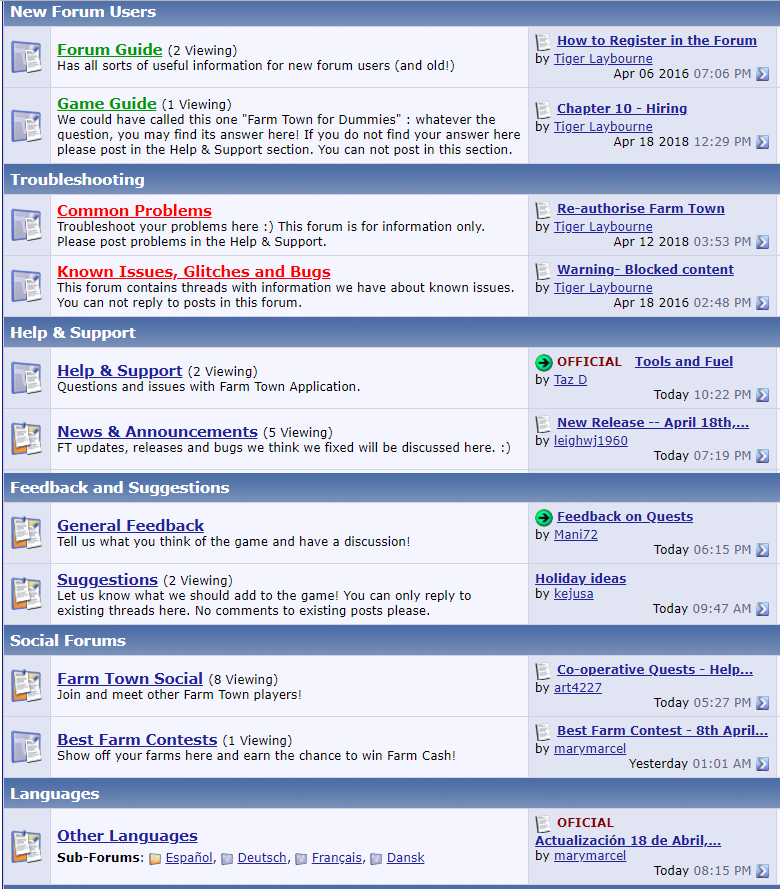 Each sub section, at the left side, is titled in Bold coloured font and underlined. Each of those titles is a clickable link. To get to the area you want to post or look in you click the underlined title and it will take you there. This is an example of how to find your way around Help and Support and post in the correct thread. You can apply this to most areas of the forum. In the Help and Support section, you will see a sub section also called Help and Support, it is underlined which means it is a link, click the link.  You will then be taken to the first page of subject threads in the Help and Support section. In this section there are 2 pages of Official threads. This is an example of some of them. 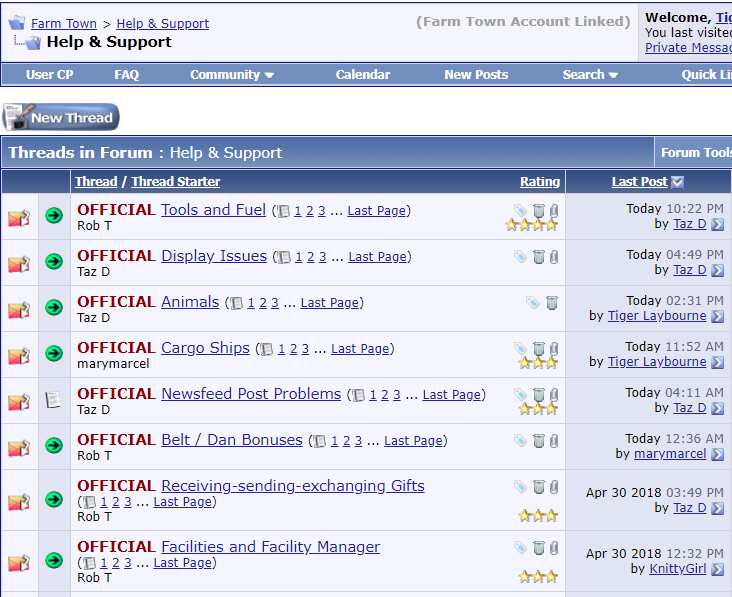 As you can see each official thread has a subject title and is underlined, which again means it is a link. Look for the title that is related to your issue. Click that link to be taken to the first post in that thread. If you can not find a title that is related to your issue on the first page, you need to look in the second page. To do that scroll to either the top right or the bottom right of the page and click the second page. 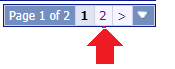 Once you have found the thread with the subject title most relevant to your issue, click the title of that thread. For example you could click on Tools and Fuel and it will take you to the first post on page one of that thread. Read the first post and see if it answers your question. There is usually a link to the Game Guide in that post which can give you more information on a particular subject. If you are wanting to know how something works it's worth checking that to find your answer. If those do not answer your question, go to the last page, check the date and time of the posts on the last page and read them. If it is a recent issue your question may have already been answered if someone else has already posted it. To get to the last page you will see both at the top right and bottom right of each page the page numbers. Click Last to be taken to the last page. 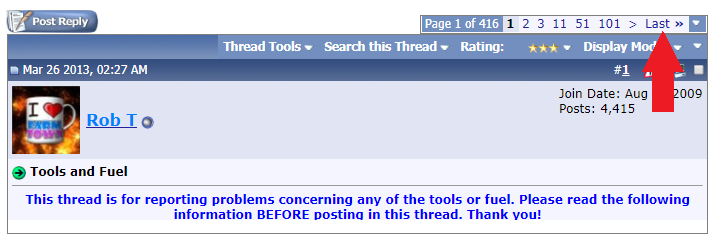 Having read the posts on the last page, if you have not found an answer to your issue and still need help you can post a reply. Scroll down to the bottom of the page and type in the “Quick Reply Box” 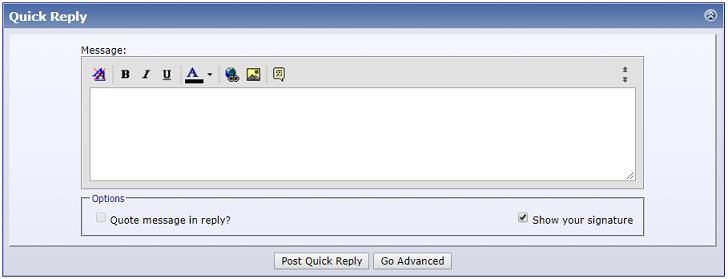 When you have finished typing your message, click the “Post Quick Reply” button and your message will be posted. Your post will be answered as soon as possible. Please refresh the page every now and then to see if you have had a response. You need to do this because the forum is not like chatting in messages, it will not update the page you are looking at when there is a new post or a response to your post. So remember to periodically refresh the page and also check the page number, if your post was the last one on a page your answer may be on the next page. If you make a mistake and post in the wrong section, your post will be moved to the correct thread and answered. We recommend you take a bit of time to learn how to find your posts on the forum to avoid frustration. Click this link and it will take you to instructions on how to find your posts: Where's My Post Gone? We ALWAYS try to keep related posts in the same subject thread so there are less threads to search through when you are looking for help. If you have more than one issue that fits different subjects, you need to post each one into the thread related to that issue to keep them separate. That way the forum stays organized so others can find them as they might have the same question. Last edited by Tiger; Aug 28 2023 at 12:38 PM. |
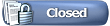 |
«
Previous Thread
|
Next Thread
»
|
|
All times are GMT -5. The time now is 03:19 PM.





 Linear Mode
Linear Mode

