|
|
|
#12
|
||||
|
||||
 What is the Tool box? The Tool box is where you can find all your tools and have methods to access various features of the game which you can find useful as you get involved in more.
 When there is a number on the Tool box, that means that there are ether: When there is a number on the Tool box, that means that there are ether:
 To open your Tool box, click on the tool box icon. To open your Tool box, click on the tool box icon. You will then see something similar to the example below, but it will show you your tools. Anything that is greyed out is something you do not have access to yet due to game level, could be a tool you do not own or that tool when owned has not been not placed it into item storage. 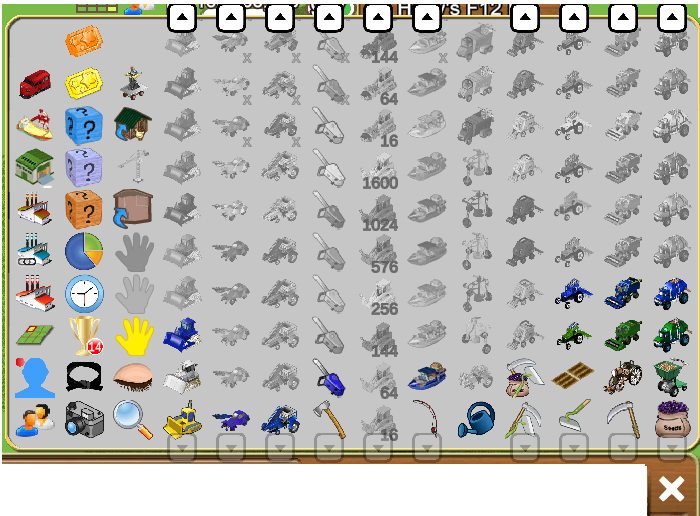
FIRST COLUMN FROM THE LEFT SIDE:  This is the Train Manager where you can manage all your trains on all of your farms from any of your farms. This is the Train Manager where you can manage all your trains on all of your farms from any of your farms. A number on this Icon means you have trains sent to you from farmers that you need to Boost to help them and to gain yourself some products. For more details click on this link: https://r1.slashkey.com/forum/showth...30#post6349330 A number on this Icon means you have Ships at your Port sent to you from farmers that you need to LOad to send them on to their next Port and to gain yourself some products. For more details click on this link: https://r1.slashkey.com/forum/showthread.php?t=626622  This is the Trading Warehouse where you can sell primary products and super facility products to other farmers. For more details click on this link:: This is the Trading Warehouse where you can sell primary products and super facility products to other farmers. For more details click on this link::https://r1.slashkey.com/forum/showth...46#post6302946  This is the My Super Facility where you can make a facility into a super facility, check what products you have available to sell and what you have sold/earned today. For more details click on this link: This is the My Super Facility where you can make a facility into a super facility, check what products you have available to sell and what you have sold/earned today. For more details click on this link:https://r1.slashkey.com/forum/showth...30#post6298330  This is the Facility Chains Manager. Available at level 100. For more details click on this link: This is the Facility Chains Manager. Available at level 100. For more details click on this link:https://r1.slashkey.com/forum/showthread.php?t=632506  This is the Facility Manager where you can see all your facilites in the game, work them and sort them various ways. You need at least 2 facilites on your farm to use this. For more details click on this link: This is the Facility Manager where you can see all your facilites in the game, work them and sort them various ways. You need at least 2 facilites on your farm to use this. For more details click on this link:https://r1.slashkey.com/forum/showth...22#post6298322  The Farm Selector Manager is where you can rearrange the order of your farms and get your farm link for any specific farm. You need to have 2 or more farms to use this tool. For more details click on this link: The Farm Selector Manager is where you can rearrange the order of your farms and get your farm link for any specific farm. You need to have 2 or more farms to use this tool. For more details click on this link:https://r1.slashkey.com/forum/showth...94#post6253594  This is the Super Neighbour manager where you can assign which crop your super neighbour will plant on each farm. For more details click on this link: This is the Super Neighbour manager where you can assign which crop your super neighbour will plant on each farm. For more details click on this link:https://www.slashkey.com/forum/showt...66#post6548366  The Farmers Lists icon lets you see who your Neighbours and Buddies are, switch them between Neighbour and Buddy Lists, send a message, where In gam Neighbour and Buddy Requests will be seen. For full information on how to use this and what else you can do please click on this link: The Farmers Lists icon lets you see who your Neighbours and Buddies are, switch them between Neighbour and Buddy Lists, send a message, where In gam Neighbour and Buddy Requests will be seen. For full information on how to use this and what else you can do please click on this link:https://r1.slashkey.com/forum/showthread.php?t=662782 SECOND COLUMN FROM THE LEFT SIDE:  Farm Pass. Available at Level 100. For more details click on this link: https://r1.slashkey.com/forum/showth...10#post6504910 Farm Pass. Available at Level 100. For more details click on this link: https://r1.slashkey.com/forum/showth...10#post6504910https://r1.slashkey.com/forum/showthread.php?t=621846 https://r1.slashkey.com/forum/showth...14#post6057914 https://r1.slashkey.com/forum/showth...58#post5156958  Farm Stats. Farm Stats is a tool in your toolbox that can help you see the statistics of things like harvestable items or facilities that are currently on your farms and can help to locate where they are, can be very useful as you get more farms and expand them to much bigger sizes. Farm Stats. Farm Stats is a tool in your toolbox that can help you see the statistics of things like harvestable items or facilities that are currently on your farms and can help to locate where they are, can be very useful as you get more farms and expand them to much bigger sizes. Click on this link for details on how to use Farm Stats: What is Farm Stats?  Show Times The Show Times tool can also be accessed when you are on another farmers farm. Show Times The Show Times tool can also be accessed when you are on another farmers farm.
 Trophies are what you can earn by playing the game, buying, adding neighbours. This is also a good quick way to know how many neighbours you have. Trophies are what you can earn by playing the game, buying, adding neighbours. This is also a good quick way to know how many neighbours you have. Belts and Dans. This where you can see your progress on belts and dans for harvesting and making products in your facilities. Belts and Dans. This where you can see your progress on belts and dans for harvesting and making products in your facilities.There are separate sections, for seeds, trees, flowers, fish, products.  The Camera lets you take a photo of your farm and post it to Facebook. The Camera lets you take a photo of your farm and post it to Facebook. Click on the camera, chose if you want to show the whole farm or a window that only sees a portion of the farm, add a caption if you wish, choose small medium or large for the size of the photo, then choose green or white background. THIRD COLUMN FROM THE LEFT SIDE:  If you own the Herding Robot, this tool allows you to add animals on farms in bulk to their sheds as long as there is room in the sheds for them. It also enables the buy Multiple on harvestable animals in the store so you can fill an animal shed much faster. For full details on how to use this tool CLICK HERE If you own the Herding Robot, this tool allows you to add animals on farms in bulk to their sheds as long as there is room in the sheds for them. It also enables the buy Multiple on harvestable animals in the store so you can fill an animal shed much faster. For full details on how to use this tool CLICK HERE The Add to Animal Building tool, lets you click on any animal and add it to the appropriate shed provided there is a shed on the farm for it and there is room in the shed for it. This adds animals one by one. Click on the tool to use it then click on the animal. Click the green man to stop using the tool. The Add to Animal Building tool, lets you click on any animal and add it to the appropriate shed provided there is a shed on the farm for it and there is room in the shed for it. This adds animals one by one. Click on the tool to use it then click on the animal. Click the green man to stop using the tool. If you own the Tower Crane, this tool lets you add items to storage in bulk, provided you have enough room in your Item storage for them. If you own the Tower Crane, this tool lets you add items to storage in bulk, provided you have enough room in your Item storage for them. The Add to Item Storage tool, lets you add items, one by one to storage, provided you have enough room in your Item storage. Click on the tool to use it then click on the item you want to add to storage. Click the green man to stop using the tool. The Add to Item Storage tool, lets you add items, one by one to storage, provided you have enough room in your Item storage. Click on the tool to use it then click on the item you want to add to storage. Click the green man to stop using the tool. This is the Purple Freestlyle Farm Designer which allows you to select items from the Store or Storage and overlap other items in your farm, without requiring to have physical space in the farm for the new item and without opening the Store every time. This is the Purple Freestlyle Farm Designer which allows you to select items from the Store or Storage and overlap other items in your farm, without requiring to have physical space in the farm for the new item and without opening the Store every time.  If you own the Orange or Green Freestyle Farm Designers you will see either an Orange OR a Green hand here. If you own the Orange or Green Freestyle Farm Designers you will see either an Orange OR a Green hand here. Information on all the Freestyle Farm Designers tools in the following link:  The Yellow Edit hand, lets you click on any item on the farm, except fields, and move it to a new position on the farm as long as there is room for it to move to the new position. Click on the hand to use it, then click on the item you want to move, move it then click again to set it down. Click the green man to stop using the tool. The Yellow Edit hand, lets you click on any item on the farm, except fields, and move it to a new position on the farm as long as there is room for it to move to the new position. Click on the hand to use it, then click on the item you want to move, move it then click again to set it down. Click the green man to stop using the tool. The Hide Item tool lets you temporarily hide items on the farm one by one. Click on the tool to use it then click on the item you want to hide. Click the green man to stop using the tool. To bring the hidden items back into view refresh your farm. The Hide Item tool lets you temporarily hide items on the farm one by one. Click on the tool to use it then click on the item you want to hide. Click the green man to stop using the tool. To bring the hidden items back into view refresh your farm. The Search tool lets you search for any specific item on the farm that is showing on your farm. The Search tool lets you search for any specific item on the farm that is showing on your farm. Click on the Search Icon and enter the name of the item you are looking for, then choose whether you want to highlight the item or hide non-matching items, then click the green check mark. Tools for working things like crops, trees, flowers and fish can be either a single colour or two colours to help you identify the difference in them. Move your mouse over the tools and the tooltip will tell you the name and size of each of the tools you own and have placed in Item Storage. Non extent mode 5x5 tools in the toolbox. Example:  EX tools have a extra indicator at the bottom right of each tool which is a Gray X to help you identify which tools have both Highlight and Extent mode. Example of EX 5x5 tools in the toolbox, we have marked where the X would show up bottom right of each tool with red arrows: 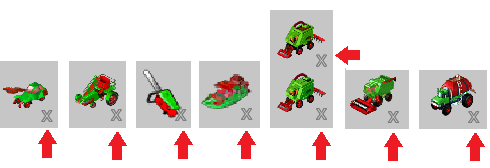 NOTE: None of the plow tools have Extent mode! For More Information on Tools, please see the Game Guide Chapter 21:Tools Last edited by Tiger; Jun 20 2025 at 10:40 AM. |











 These arrows will show at either the top or bottom of each column when there are more items in the column than can be displayed all at once, just click on them to scroll the column up or down. OR if you have a mouse with a wheel, you can hover over each column and use the mouse wheel to scroll.
These arrows will show at either the top or bottom of each column when there are more items in the column than can be displayed all at once, just click on them to scroll the column up or down. OR if you have a mouse with a wheel, you can hover over each column and use the mouse wheel to scroll. 

 Threaded Mode
Threaded Mode