
Jan 24 2024, 03:09 PM
|
 |
|
|
Join Date: Mar 12 2010
Location: UK but i'd rather be somewhere hot and sunny :) with a swimming pool!
Posts: 9,468
|
|
 Chapter 02 Basics
Chapter 02 Basics
What is Farm Stats?
 Farm Stats is a tool in your toolbox that can help you see the statistics of things like harvestable items or facilities that are currently on your farms and can help to locate where they are.
Farm Stats is a tool in your toolbox that can help you see the statistics of things like harvestable items or facilities that are currently on your farms and can help to locate where they are.
To View your own Farm Stats you must be on your own farms.
Farm Stats can be very useful as you get more farms and expand them to much bigger sizes.
There are various filters in each section of Farm Stats that you can use to help narrow down what it is you want to see or find.
You can find out which farms those products are on.
For example: - Products can show you Growing or Ready to harvest crops, harvested/plowed fields, trees, flowers, fish.
In this section you can chose whether or not to include any increases due to fertilizer, baits and bonuses in the figures you see.
You can also choose to include or not include what is on any farms that you have designated as Quest farms.
Animal products - can show you the amount of animal products you can get from each farm. Eggs, horsehair, milk, wool, feathers. Note that the figures for animal products are not affected by the fertilizer, baits and bonuses option.
You can find out which farms those products are on.
- Facilities - You can search for which farms your facilities are on, how many you have of each type, easily find which farm a facility is on (or not on) when you want to add or remove facilities from farms.
To open Farm Stats:
 Click on your yellow toolbox bottom right of your game screen. Click on your yellow toolbox bottom right of your game screen.
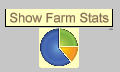 Then look for the Farm Stats icon in the 2nd column on the left and click on the Farm Stats icon to open the tool. Then look for the Farm Stats icon in the 2nd column on the left and click on the Farm Stats icon to open the tool.
Farm Stats has 2 sections. One for Products. The other section is for Facilities.
To view a section click on the section that you want to use at the top of the window (Products or Facilities) so that the background colour of that section is orange which indicates that section is being viewed.
------------------------------------------------
The Products section

When you only have one farm the option to change the farm stats to different farms will be missing until you get more farms. Example: When you mouse over any product showing, you will also see more information like amount ready, how many you have stored, where the product was harvested/fished from and where that is located. There is also a the help question mark on most product that you can click on to get some more information.
Examples:
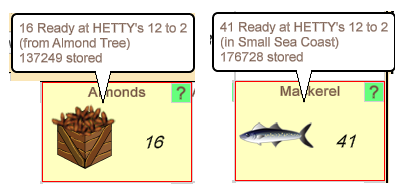
When you have more than one farm the option to change from Current Farm will show up at the top right of Farm Stats:
Using the Products section for more than the Current farm does have some farm requirements.
When you do not have enough farms or enough farms upgraded to a certain size there will be some limits on using the filters.
The requirements are as follows: 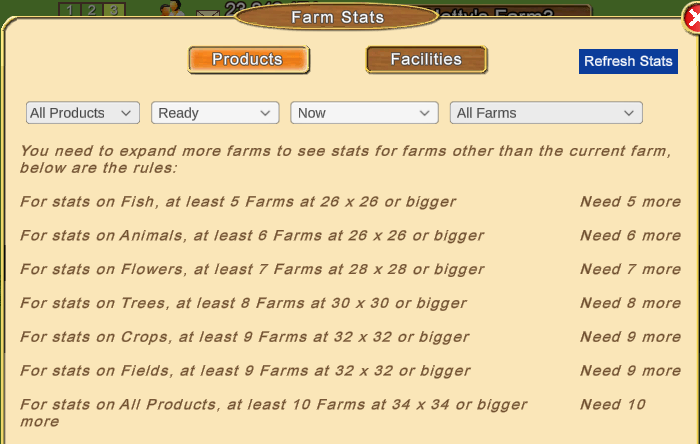 The various filters at the top of the window can be used to show a specific category or all products by ready, growing or wasted and when they will be in that state ranging from Now to 24hrs or more.
To change each filter, click on the drop down arrow then click on the filter you want to use.
The A-Z filter allows you to filter what shows Alphabetically, by Quantity or Category.
To change the A-Z filter click on it then scroll down and click on the option you want to select it.
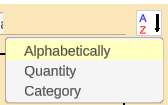
All Products can be changed to filter to specific products.
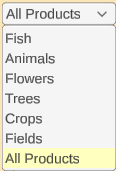
Ready can be changed to Growing or Wasted (Wasted only shows for Crops).
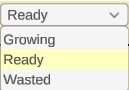
Now can be changed to a different time period. Now, within 1 hour, in 1 to 2 hours and more.
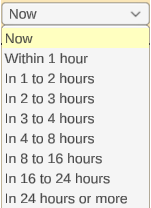
Current Farm can be changed to a specific farm.
This Farmer only has 3 farms.

When you have more than 20 farms you will see a much longer list and a scroll bar to the right that you can use to scroll the list up or down to see more farms. If you have a wheel on your mouse you can also use that to scroll the list.
All Farms When you have met the criteria to use the All Farms Filter you can use it to find the product you need and which farms they are on.
If for example you were looking for coconut trees that are ready to harvest you could set thr top filters to
Trees, Ready, Now, All Farms
If all the ready to harvest coconuts were only on one of your farms you would see a blue Go button when you mouse over the Conocuts. Clicking on that Go button takes you to that farm.
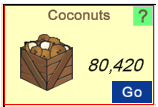
If there were coconut trees ready to harvest on MORE than one farm you would see blue dots insted of a Go button.
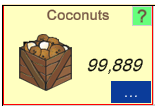
Clicking on those 3 dots would then show you where those trees are.
If the AZ filter in this window is set to Quantity then the order will place the most amount of coconuts top left, followed by the least amount of coconuts.
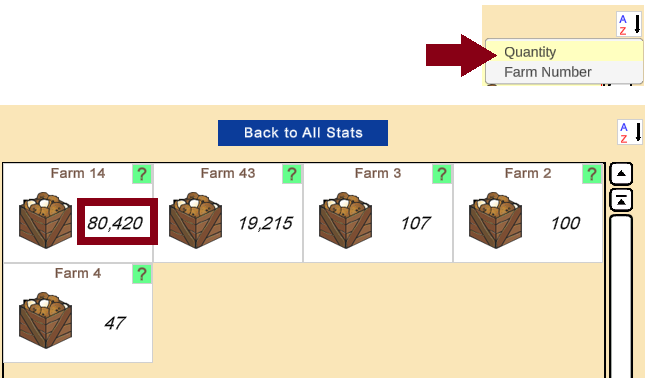
If the AZ filter in this window is set to Farm Number then the order will place the coconuts in order of farm number instead.
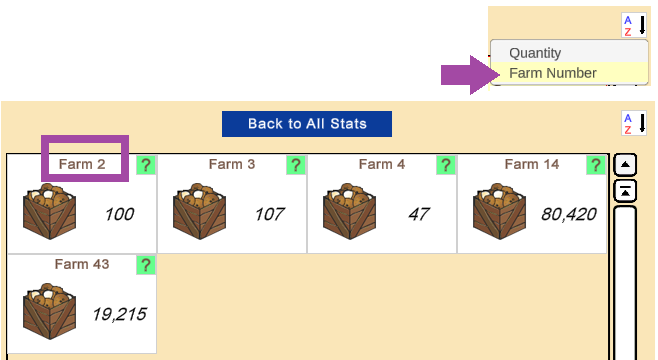
At the very bottom of the window there are also 2 check boxes:

Include products due to fertilizer, baits, bonuses - Adding the check mark to the box will include in the amounts shown, what you would get if the farms were fertilized, you had enough bait and what belts/dans you have earned for each item.
Remove the check mark if you don't want to see the extra amounts. This can be useful when trying to see how many of a specific tree are on a specific farm or all farms.
Include products in Quests farms - Adding the check mark includes what is on farms designated as Quest farms. Removing it can be useful for those that like to have a few of every workable crop, tree, flower, waters on a specific farm set as a Quest farm for use in regular quests so may not want those to show if they don't tend to hire anyone for those farms to be worked.
IMPORTANT: Farm Stats does not always update immediately when you have been working your farms.
When you work farms or make modifications to what is on farms the Refresh Stats button top right of the window button when not greyed out can be clicked on to update the information.
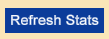
Once you have used Refresh Stats the button will grey out again.
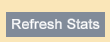
To close Farm Stats click on the red X top right of the Farm Stats window.

------------------------------------------------
The Facilities section
will show you stats on which facilities you own that are out on your farms. It will not show you any facilities that you have in storage so always check Item storage before you buy a facility.
The filters at the top can help you find where your facilities are on farms and which ones do or don't have a specific facility on which can be useful when you need more than one of the same facility and it has to be placed on a different farm where you don't already have one.
All Facilities can be filtered to:

Any Currency can be filtered to:
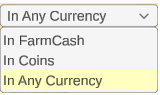
Current Farm can also be filtered to Current Farm, All Farms or a specific farm. When you have more then 20 farms you can use your mouse wheel to scroll down the list and click on the on farm you want to see the stats for or use the scroll bar to the right to scroll the list.

The Search Icon at the top right of the facilities section can be clicked on to show you a search box which you can type one or more names of the facility you are looking for.


NOTE: Please type the name of the facility correctly, the search will show you any facility meeting that search criteria. For example just typing in "mine" will show you all the different types of mines you own, where as typing "Turbo Mineral Mine" would only show you Turbo Mineral Mines and not the rest.
Example of a search for "mine". This farm owner only owns 2 mineral mines and 1 open-pit mine.
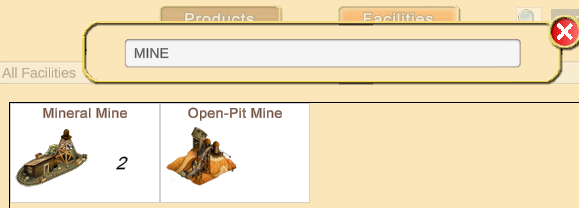
When you only have one of the facilities there will not be a number in the box.
If you mouseover the picture of the facility and there is NO Go button, the facility is on the current farm.
Mousing over the picture of the facility will show you that.
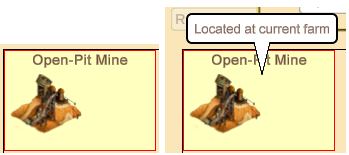
If you mouseover the picture of the facility and there IS a Go button, that means the facility is on a different farm.
Mousing over the picture of the facility will also show you which farm it is on.
The Go button when clicked on will take you to that farm.
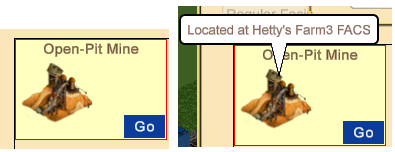
When you have more than one of the facilities there will be a number in the box. Mouseover the box and 3 dots will appear that you can click on.
That will then show you a new window.
 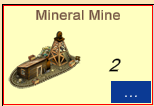
You will then see a box for every farm that you own.
If the facility is greyed out you DON'T have that facility on that farm.
If the facility is not greyed out you DO have that facility on that farm. You can mouseover any of those boxes representing each of your farms and a Go button will appear. Click on the Go button and it takes you to that farm so that you can search for the facility to remove it or add add the facility to it if it doesn't already have one on that farm
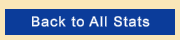 Back to All Stats clears your search so you can start over or search for another facility. Back to All Stats clears your search so you can start over or search for another facility.
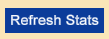 Refresh Stats can be used when you add or remove a facility from a farm to update Farm Stats. The button will dim once it has been used. Refresh Stats can be used when you add or remove a facility from a farm to update Farm Stats. The button will dim once it has been used.
To close Farm Stats click on the red X top right of the Farm Stats window.

------------------------------------------------
NOTE: When viewing Farm Stats on another farmers farm, (as a Super Neighbour, Neighbour, Buddy, Stranger), you can only use the Farm Stats according to what that farmer has the ability to use when they view their own Farm Stats.
For example: - If they have enough farms upgraded to see all stats on All Farms, you will be able to see all stats on All Farms as well.
- If they can only view stats for the Current farm then you can only view their stats for the Current farm.
Last edited by Tiger; Sep 23 2024 at 07:12 PM.
|




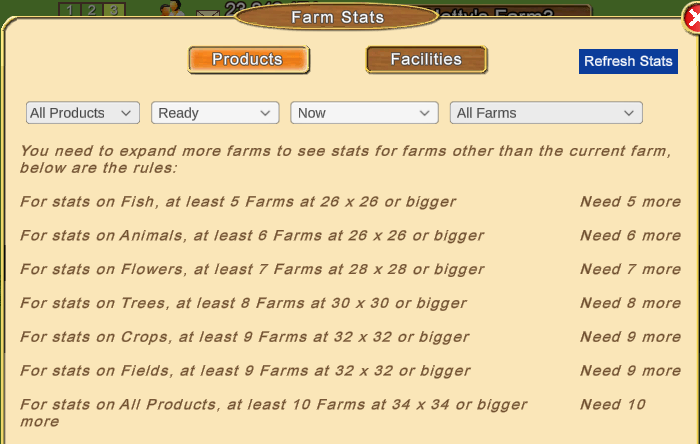





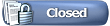

 Click on your yellow toolbox bottom right of your game screen.
Click on your yellow toolbox bottom right of your game screen. 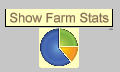 Then look for the Farm Stats icon in the 2nd column on the left and click on the Farm Stats icon to open the tool.
Then look for the Farm Stats icon in the 2nd column on the left and click on the Farm Stats icon to open the tool.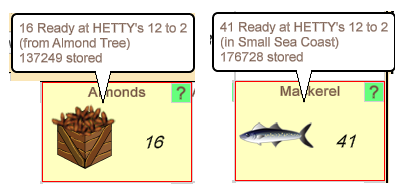
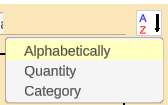
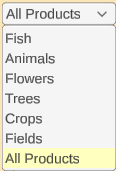
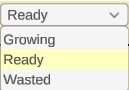
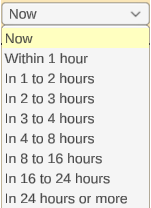

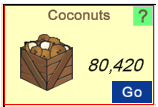
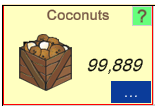
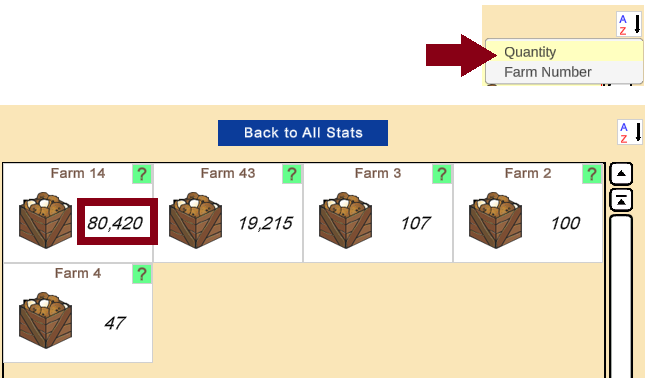
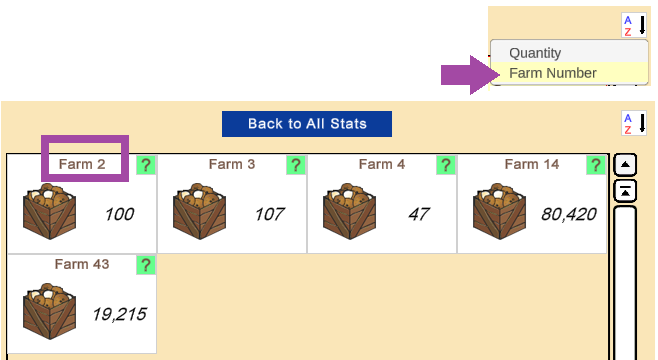

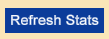
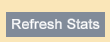


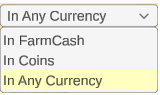


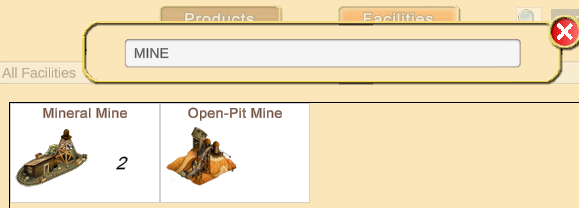
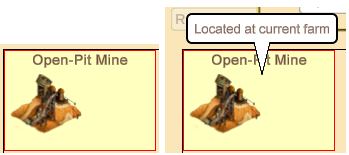
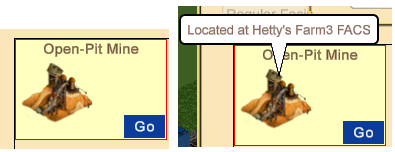

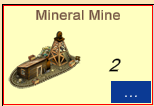
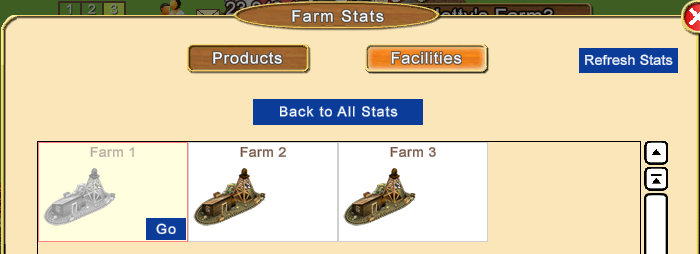
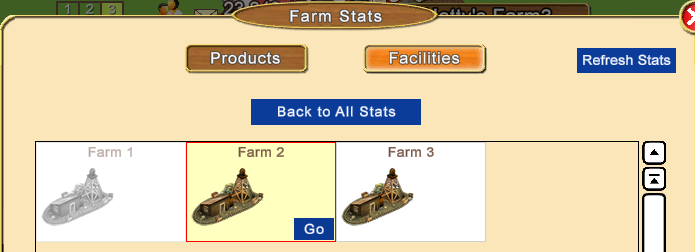
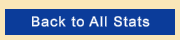 Back to All Stats clears your search so you can start over or search for another facility.
Back to All Stats clears your search so you can start over or search for another facility. Linear Mode
Linear Mode

